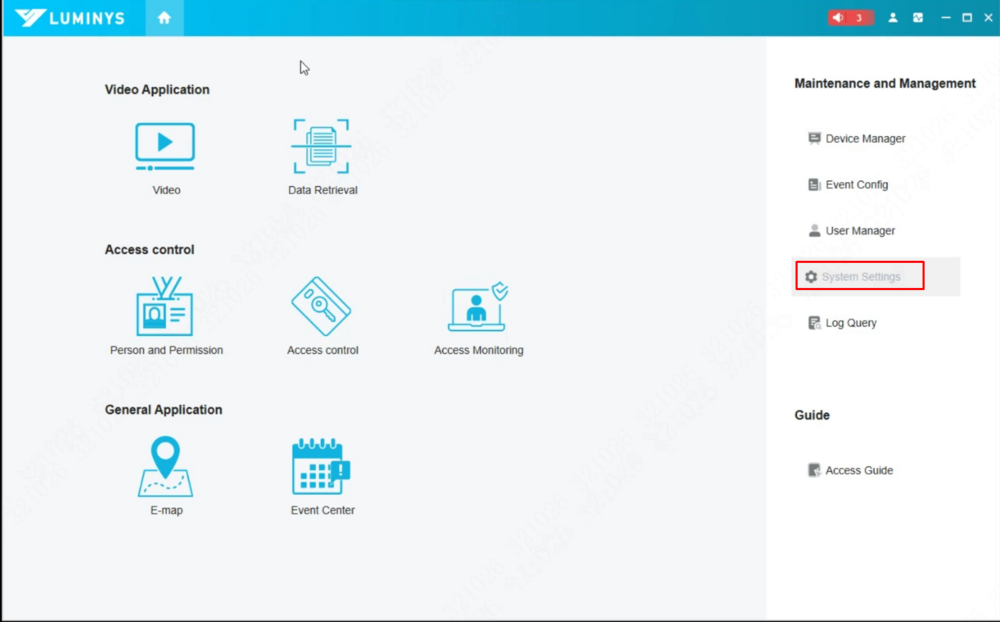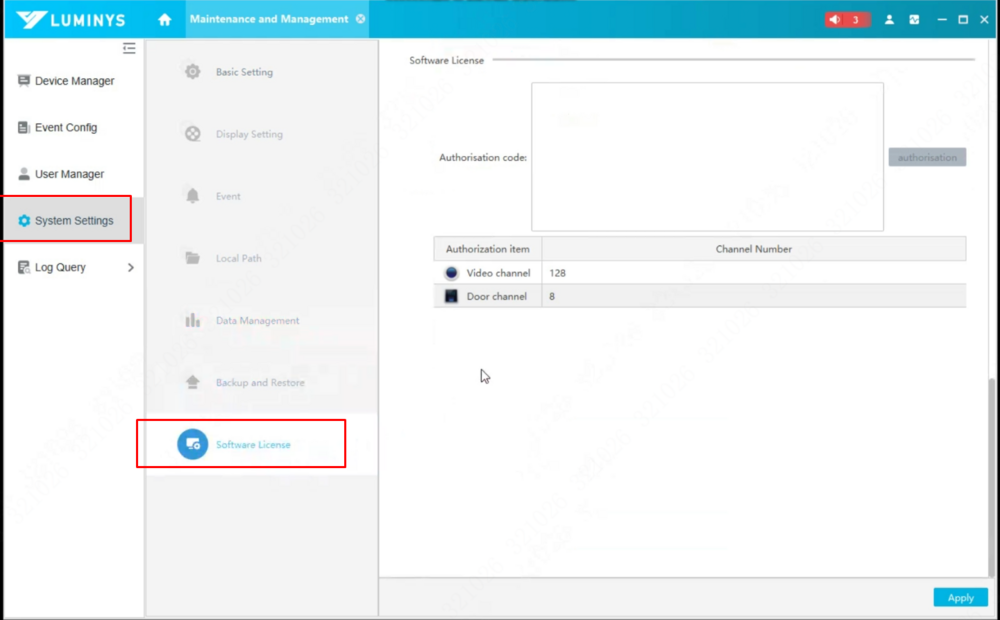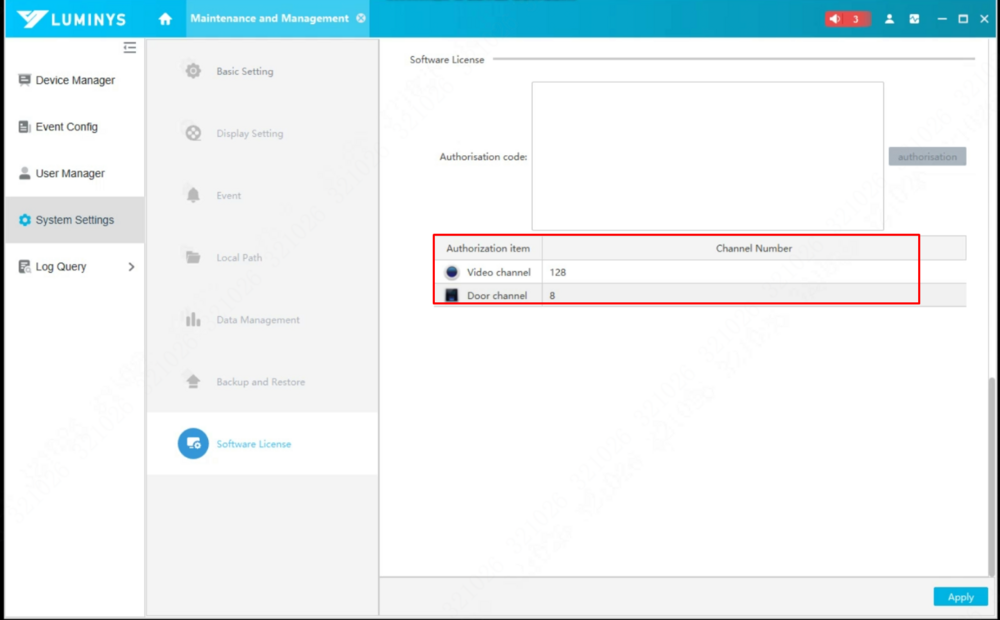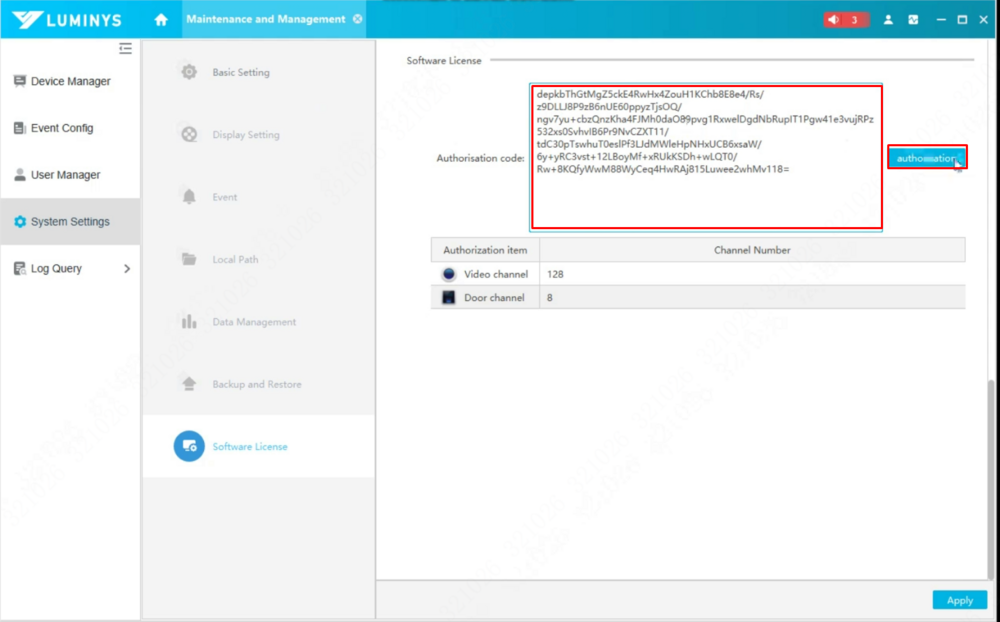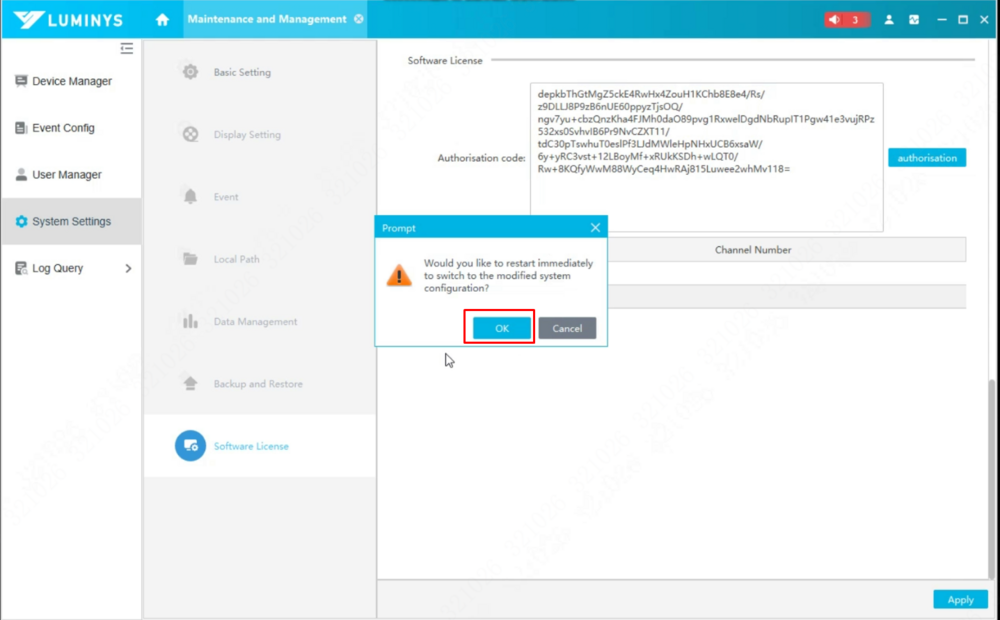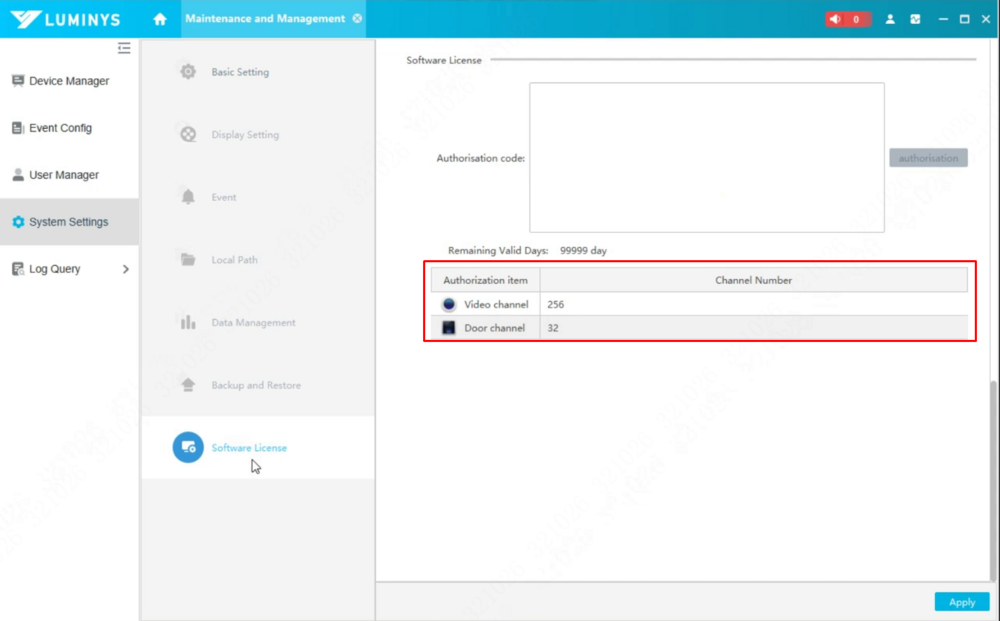LumiViewer PC/How to Apply License
From Luminys WIKI
Adding License to LumiViewer
Description
This tutorial will go over how to add License to LumiViewer PC version.
Prerequisites
- LumiViewer application installed on the computer.
Video Instructions
Coming Soon
Step by Step Instructions
1. Open LumiViewer application, then select System Settings on the right side of the home screen.
2. Look for the Software License section under System Settings.
3. By default, it comes with 128 video channels.
4. To enter the purchased license code, input the code in the Software License box, then click the button next to the box to apply the license.
5. A prompt will appear to restart the software. Please click OK to proceed with the restart.
6. The software should reopen automatically.
If the license is applied successfully, you should see an increase in the number of channels.