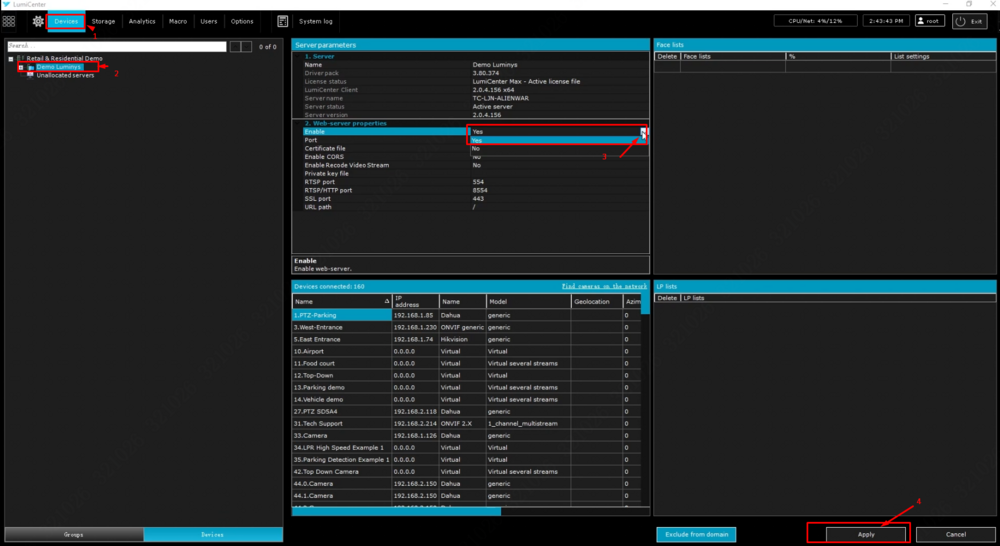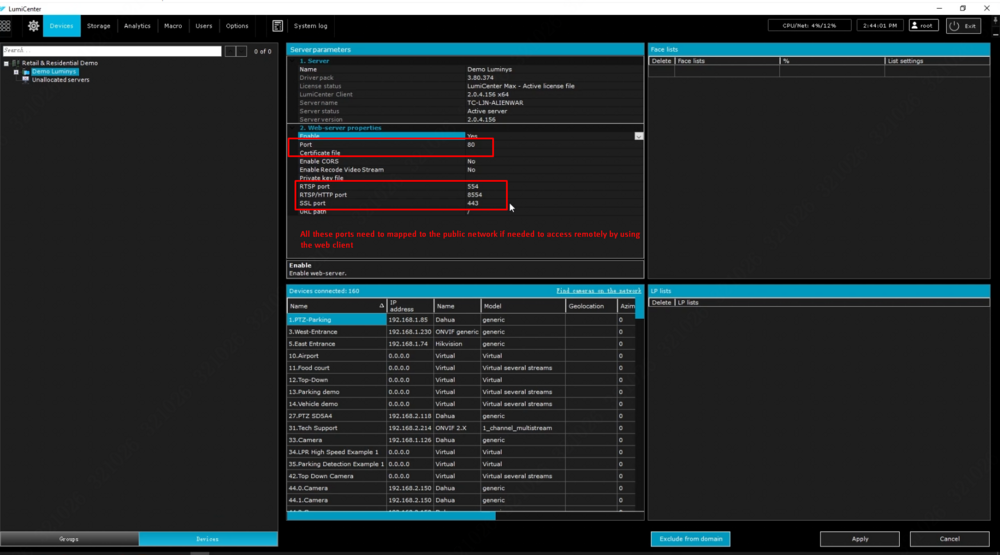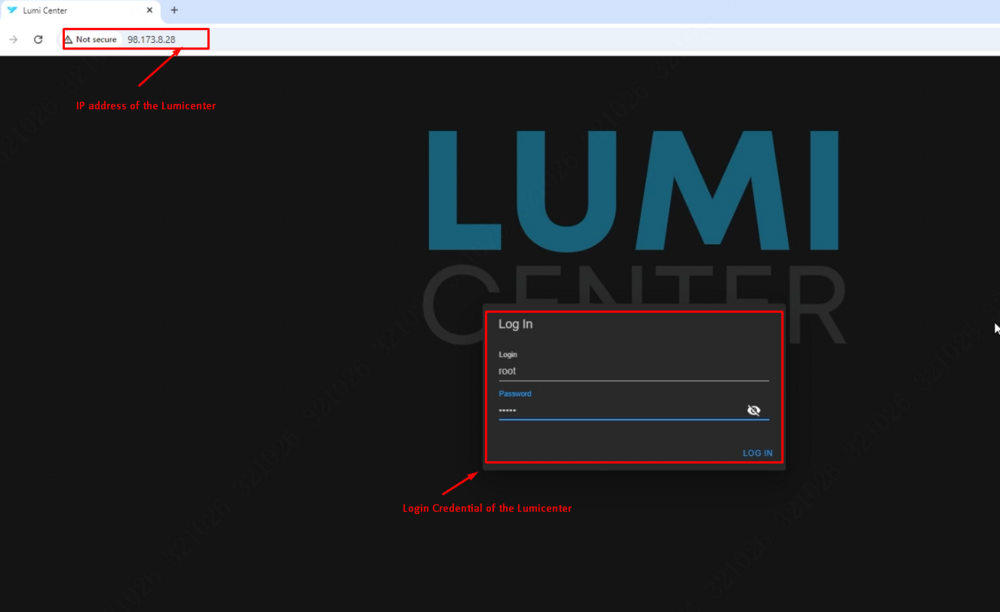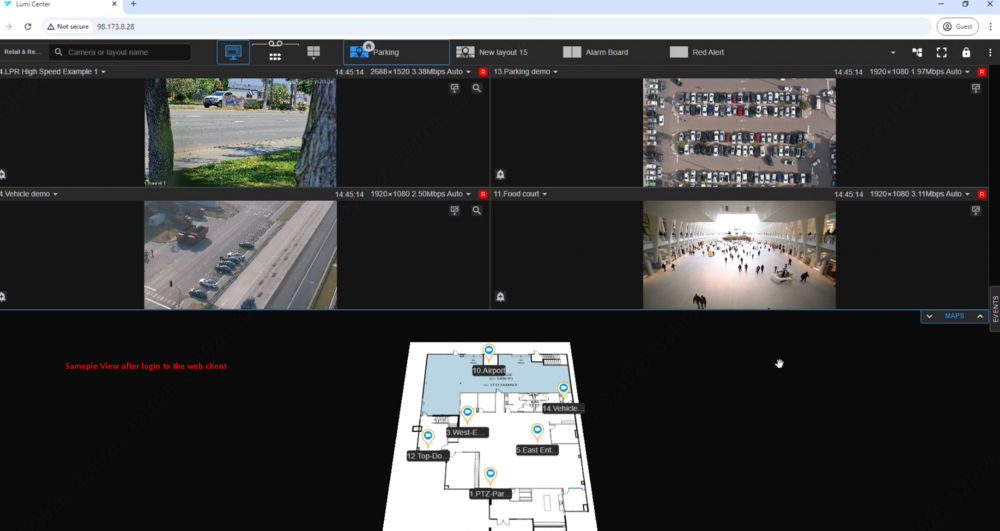LumiCenter/How to Access LumiCenter Web Client: Difference between revisions
From Luminys WIKI
Techsupport (talk | contribs) Created page with "==Description== This tutorial will go over how to access the web client. ==Prerequisites== * Need to enable "Web Server Properties" on LumiCenter ==Step by Step Instructions== 1. Configuring Web Client Access on LumiCenter. #Click on “Devices” in the top menu. #Choose the appropriate server. #Under “Web Server Properties,” select “Yes.” #Click “Apply” to finalize the settings. 400px Map the ports highlighted below to a..." |
Techsupport (talk | contribs) No edit summary |
||
| (One intermediate revision by the same user not shown) | |||
| Line 1: | Line 1: | ||
<div class="lm-banner">[[File:LuminysMainPageBanner2.png]]</div> | |||
= <div class="center">How to Access LumiCenter Web Client</div> = | |||
==Description== | ==Description== | ||
This tutorial will go over how to access the web client. | This tutorial will go over how to access the web client. | ||
| Line 4: | Line 8: | ||
==Prerequisites== | ==Prerequisites== | ||
* Need to enable "Web Server Properties" on LumiCenter | * Need to enable "Web Server Properties" on LumiCenter | ||
===Video Instructions=== | |||
<youtube>https://www.youtube.com/watch?v=00_FTSwzrvM</youtube> | |||
==Step by Step Instructions== | ==Step by Step Instructions== | ||
| Line 13: | Line 20: | ||
#Click “Apply” to finalize the settings. | #Click “Apply” to finalize the settings. | ||
[[File:8.1.1_enable_web.png | | [[File:8.1.1_enable_web.png|1000px|link=https://wiki.luminyscorp.com/images/b/b6/8.1.1_enable_web.png]] | ||
Map the ports highlighted below to access the web client remotely: | Map the ports highlighted below to access the web client remotely: | ||
[[File:8.1.2_ports.png | | [[File:8.1.2_ports.png|1000px|link=https://wiki.luminyscorp.com/images/4/46/8.1.2_ports.png]] | ||
2. To access the login page on the web client, enter the server IP address in your web browser: | 2. To access the login page on the web client, enter the server IP address in your web browser: | ||
[[File:8.1.3_login_page.png | | [[File:8.1.3_login_page.png|1000px|link=https://wiki.luminyscorp.com/images/7/7d/8.1.3_login_page.png]] | ||
3. Overview of the web client: | 3. Overview of the web client: | ||
[[File:8.1.4_sameple_view.png | | [[File:8.1.4_sameple_view.png|1000px|link=https://wiki.luminyscorp.com/images/f/f5/8.1.4_sameple_view.png]] | ||
Latest revision as of 14:50, 3 December 2024
How to Access LumiCenter Web Client
Description
This tutorial will go over how to access the web client.
Prerequisites
- Need to enable "Web Server Properties" on LumiCenter
Video Instructions
Step by Step Instructions
1. Configuring Web Client Access on LumiCenter.
- Click on “Devices” in the top menu.
- Choose the appropriate server.
- Under “Web Server Properties,” select “Yes.”
- Click “Apply” to finalize the settings.
Map the ports highlighted below to access the web client remotely:
2. To access the login page on the web client, enter the server IP address in your web browser:
3. Overview of the web client: