Test: Difference between revisions
From Luminys WIKI
Techsupport (talk | contribs) No edit summary |
Techsupport (talk | contribs) |
||
| Line 55: | Line 55: | ||
= | =Instruction A= | ||
===Description=== | ===Description=== | ||
Revision as of 16:04, 29 October 2024
Software
| Application | Icon | Description | Download Link |
|---|---|---|---|
| LumiCenter | 
|
VMS Software | File:LumiCenter QR.png 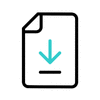
|
| LumiCloud Mobile iOS | Cloud Management Portal iOS Mobile App | ||
| LumiCloud Mobile Android | Cloud Management Portal Android Mobile App | ||
| LumiViewer | 
|
VMS Software | 
|
| LumiUtility | 
|
Find Luminys Devices on the Network | 
|
| LumiPlayer | 
|
Local Playback | 
|
| LumiCloud | 
|
Mobile App for All Application | 
|
LumiCenter - RAM and GPU Requirements
https://wiki.luminyscorp.com/LumiCenter/RAM_and_GPU_Requirements
Network Switch Instructions
Instructions A
Instructions B
Instructions C
Instruction A
Description
This tutorial will go over on how to setup network switches on LumiCloud.
Prerequisites
- Physical switch powered on.
- A computer connected to the same network as the switch and access the website.
Video Instructions
N/A
Step by Step Instructions
1. Connect the power and Ethernet cables. The LED indicator on the right side of the switch will light up to show a proper connection.
To connect the network switch to LumiCloud, ensure that the switch is connected to a network with internet access.
