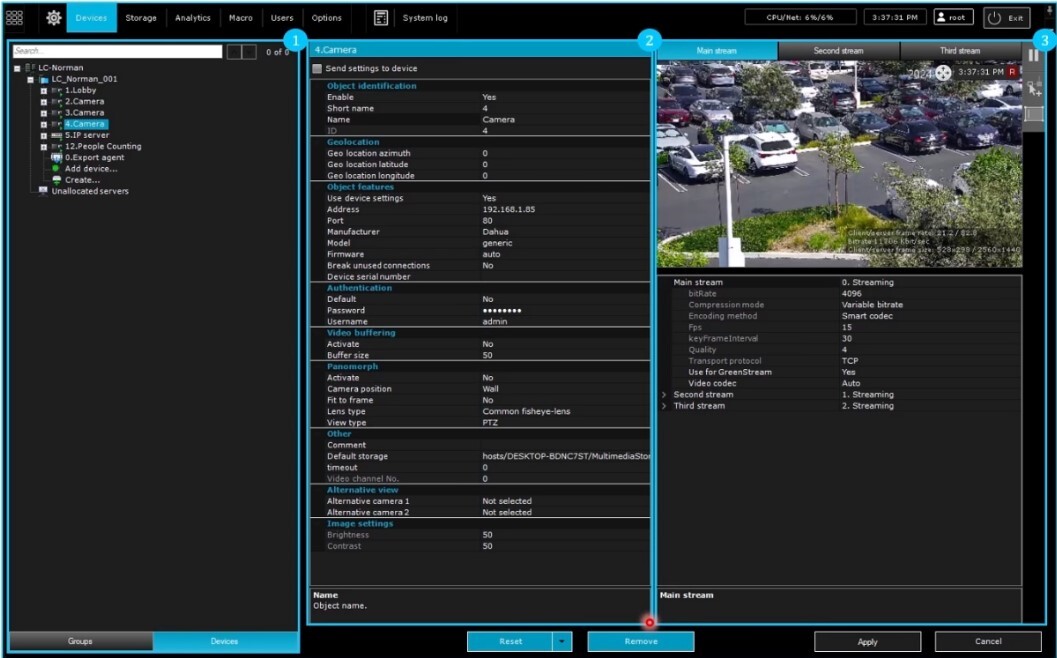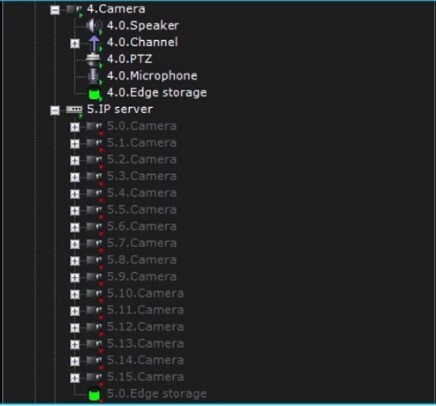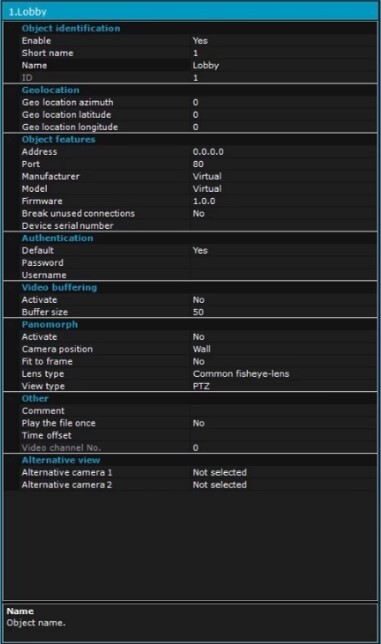LumiCenter/How to Configure Video Encoder Devices: Difference between revisions
Techsupport (talk | contribs) |
Techsupport (talk | contribs) No edit summary |
||
| Line 3: | Line 3: | ||
=<div class="center">Basic Configuration Options for Video Encoder Devices</div>= | =<div class="center">Basic Configuration Options for Video Encoder Devices</div>= | ||
=Description= | ==Description== | ||
This article will cover basic configuration options for video encoder devices. | This article will cover basic configuration options for video encoder devices. | ||
=Prerequisites= | ==Prerequisites== | ||
* LumiCenter server and client installed on a computer. | * LumiCenter server and client installed on a computer. | ||
=Video Guide= | ==Video Guide== | ||
<youtube>https://www.youtube.com/watch?v=eQSWtPt3uTM</youtube> | <youtube>https://www.youtube.com/watch?v=eQSWtPt3uTM</youtube> | ||
=Devices= | ==Devices== | ||
[[File:Config Encoder 1.jpg]] | [[File:Config Encoder 1.jpg]] | ||
| Line 19: | Line 19: | ||
3. Video stream operation panel | 3. Video stream operation panel | ||
=Device Object and Child Objects= | ===Device Object and Child Objects=== | ||
[[File:Config Encoder 2.jpg]] | [[File:Config Encoder 2.jpg]] | ||
| Line 30: | Line 30: | ||
*Note: LumiCenter only displays the supported feature of the device. Certain features may not be displayed if not supported. | *Note: LumiCenter only displays the supported feature of the device. Certain features may not be displayed if not supported. | ||
=Send Settings To Device= | ===Send Settings To Device=== | ||
If you check the box, then the settings on LumiCenter will be synced to the device. (You don’t see it in this screenshot as this camera does not support the function) | If you check the box, then the settings on LumiCenter will be synced to the device. (You don’t see it in this screenshot as this camera does not support the function) | ||
=Device Parameters= | ==Device Parameters== | ||
[[File:Config Encoder 3.jpg]] | [[File:Config Encoder 3.jpg]] | ||
=Object Identification= | ===Object Identification=== | ||
Enable: you can enable or disable the device. If the device is disabled, it will not occupy the license usage. | Enable: you can enable or disable the device. If the device is disabled, it will not occupy the license usage. | ||
From here you can also change the Short name and Name of the device. The Device ID cannot be changed. | From here you can also change the Short name and Name of the device. The Device ID cannot be changed. | ||
=Geolocation= | ===Geolocation==== | ||
You can specify the coordinates (latitude, longitude and azimuth) of the device. | You can specify the coordinates (latitude, longitude and azimuth) of the device. | ||
=Object Features= | ===Object Features=== | ||
Use device settings: if you want to use the camera settings without overwriting them with the settings on Lumicenter, select yes. (This feature is not supported on this camera, so you do not see it in the screenshot). This is the reverse parameter of the Send settings to device checkbox. If you enable one option, the other will be disabled. | Use device settings: if you want to use the camera settings without overwriting them with the settings on Lumicenter, select yes. (This feature is not supported on this camera, so you do not see it in the screenshot). This is the reverse parameter of the Send settings to device checkbox. If you enable one option, the other will be disabled. | ||
=Change the IP Address, Port, Manufacturer, Model of the device= | ===Change the IP Address, Port, Manufacturer, Model of the device=== | ||
Break unused connections: if you want to interrupt the video stream from the camera to the VMS whenever it is not needed, select yes. The following conditions must be met for the video stream transmission to be interrupted: i. the video stream is not being displayed on the Lumicenter Client; ii. The stream is not being recorded to any storage; iii. The stream is not being processed by any detection tool. | Break unused connections: if you want to interrupt the video stream from the camera to the VMS whenever it is not needed, select yes. The following conditions must be met for the video stream transmission to be interrupted: i. the video stream is not being displayed on the Lumicenter Client; ii. The stream is not being recorded to any storage; iii. The stream is not being processed by any detection tool. | ||
=Authentication= | ===Authentication=== | ||
You can set the username and password to connect to the device. | You can set the username and password to connect to the device. | ||
=Video Buffering= | ===Video Buffering=== | ||
Accumulate the data received from the device to the buffer and then transfer the data for processing from the buffer. The buffer can improve the smoothness of live view and detection, if the network between the device and the VMS is not good. Between 50 and 1000 milliseconds. | Accumulate the data received from the device to the buffer and then transfer the data for processing from the buffer. The buffer can improve the smoothness of live view and detection, if the network between the device and the VMS is not good. Between 50 and 1000 milliseconds. | ||
=Panomorph= | ===Panomorph=== | ||
You can configure fisheye function related parameters from here. | You can configure fisheye function related parameters from here. | ||
=Other= | ===Other=== | ||
If the device is connected via RTSP, or this is a virtual camera, you can configure its parameters from here. | If the device is connected via RTSP, or this is a virtual camera, you can configure its parameters from here. | ||
=Alternative view= | ===Alternative view=== | ||
Select any camera in the domain to replace this camera in live view when it is not connected. | Select any camera in the domain to replace this camera in live view when it is not connected. | ||
Revision as of 09:50, 6 December 2024
Basic Configuration Options for Video Encoder Devices
Description
This article will cover basic configuration options for video encoder devices.
Prerequisites
- LumiCenter server and client installed on a computer.
Video Guide
Devices
1. Device Object Tree
2. Device parameters
3. Video stream operation panel
Device Object and Child Objects
A device is equipped with multiple capabilities, including but not excluded by microphone, speaker, alarm relays, and PTZ, etc. When adding a device, Lumicenter will automatically generate a device tree according to the functions of the device that was integrated to LumiCenter.
For example, the camera has a speaker, a microphone, a video channel, PTY, and edge storage. These features are displayed as child objects under the device object. Another example, the NVR has multiple cameras and edge storage. Each camera object will appear under the record object.
- Note: LumiCenter only displays the supported feature of the device. Certain features may not be displayed if not supported.
Send Settings To Device
If you check the box, then the settings on LumiCenter will be synced to the device. (You don’t see it in this screenshot as this camera does not support the function)
Device Parameters
Object Identification
Enable: you can enable or disable the device. If the device is disabled, it will not occupy the license usage. From here you can also change the Short name and Name of the device. The Device ID cannot be changed.
Geolocation=
You can specify the coordinates (latitude, longitude and azimuth) of the device.
Object Features
Use device settings: if you want to use the camera settings without overwriting them with the settings on Lumicenter, select yes. (This feature is not supported on this camera, so you do not see it in the screenshot). This is the reverse parameter of the Send settings to device checkbox. If you enable one option, the other will be disabled.
Change the IP Address, Port, Manufacturer, Model of the device
Break unused connections: if you want to interrupt the video stream from the camera to the VMS whenever it is not needed, select yes. The following conditions must be met for the video stream transmission to be interrupted: i. the video stream is not being displayed on the Lumicenter Client; ii. The stream is not being recorded to any storage; iii. The stream is not being processed by any detection tool.
Authentication
You can set the username and password to connect to the device.
Video Buffering
Accumulate the data received from the device to the buffer and then transfer the data for processing from the buffer. The buffer can improve the smoothness of live view and detection, if the network between the device and the VMS is not good. Between 50 and 1000 milliseconds.
Panomorph
You can configure fisheye function related parameters from here.
Other
If the device is connected via RTSP, or this is a virtual camera, you can configure its parameters from here.
Alternative view
Select any camera in the domain to replace this camera in live view when it is not connected.