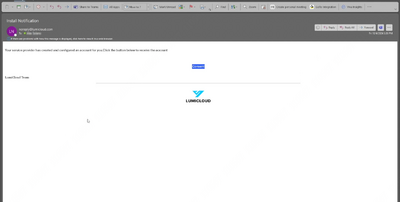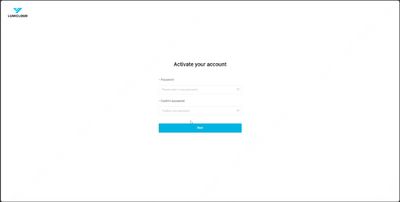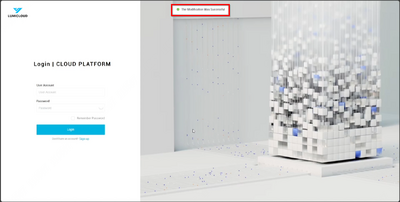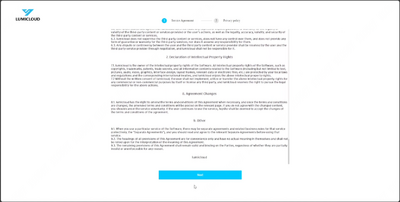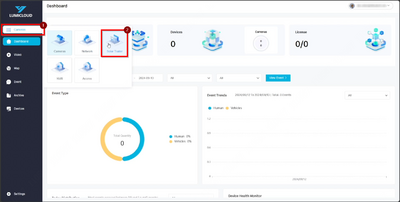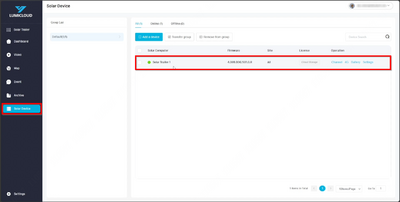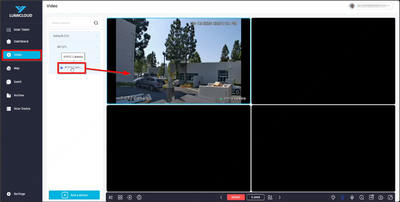LumiGuardian/LumiCloud for User Accounts: Difference between revisions
Techsupport (talk | contribs) Created page with "a" |
Techsupport (talk | contribs) No edit summary |
||
| Line 1: | Line 1: | ||
a | <div class="lm-banner">[[File:LuminysMainPageBanner2.png]]</div> | ||
= <div class="center">LumiCloud User Accounts Setup</div> = | |||
===Description=== | |||
This tutorial will go over how to setup user accounts via LumiCloud. | |||
===Prerequisites=== | |||
* Dealer needs to create the user accounts and pass it over to users. | |||
===Video Instructions=== | |||
<!--<embedvideo service="youtube">Under Construction</embedvideo>--> | |||
N/A | |||
===Step by Step Instructions=== | |||
1. The dealer is responsible for creating user accounts and providing them to users. | |||
[[File:LumiCloud_User_Account_Setup_1.png | 400px]] | |||
2. Enter the new desired password twice to proceed. | |||
[[File:LumiCloud_User_Account_Setup_2.png | 400px]] | |||
3. Once the new password is created, a success message will appear at the top. The account can now be accessed using the email address and the newly created password. | |||
[[File:LumiCloud_User_Account_Setup_3.png | 400px]] | |||
4. Read the Service Agreement and Privacy Policy, then click "Next" to continue. Click "Accept" on the last page to proceed further. | |||
[[File:LumiCloud_User_Account_Setup_4.png | 400px]] | |||
5. On the Dashboard, click on "Camera" located in the top left corner of the grid menu to expand for more options. Then click on "Solar Trailer" to proceed. | |||
[[File:LumiCloud_User_Account_Setup_5.png | 400px]] | |||
6. Once inside "Solar Trailer," click on "Solar Device" to view the solar trailer that the dealer added previously. | |||
[[File:LumiCloud_User_Account_Setup_6.png | 400px]] | |||
7. Click on "Video," then expand the solar device in the left side menu until the cameras are visible. Clicking on a camera will bring up the live view on the right side. | |||
[[File:LumiCloud_User_Account_Setup_7.png | 400px]] | |||
Revision as of 16:14, 5 November 2024
LumiCloud User Accounts Setup
Description
This tutorial will go over how to setup user accounts via LumiCloud.
Prerequisites
- Dealer needs to create the user accounts and pass it over to users.
Video Instructions
N/A
Step by Step Instructions
1. The dealer is responsible for creating user accounts and providing them to users.
2. Enter the new desired password twice to proceed.
3. Once the new password is created, a success message will appear at the top. The account can now be accessed using the email address and the newly created password.
4. Read the Service Agreement and Privacy Policy, then click "Next" to continue. Click "Accept" on the last page to proceed further.
5. On the Dashboard, click on "Camera" located in the top left corner of the grid menu to expand for more options. Then click on "Solar Trailer" to proceed.
6. Once inside "Solar Trailer," click on "Solar Device" to view the solar trailer that the dealer added previously.
7. Click on "Video," then expand the solar device in the left side menu until the cameras are visible. Clicking on a camera will bring up the live view on the right side.