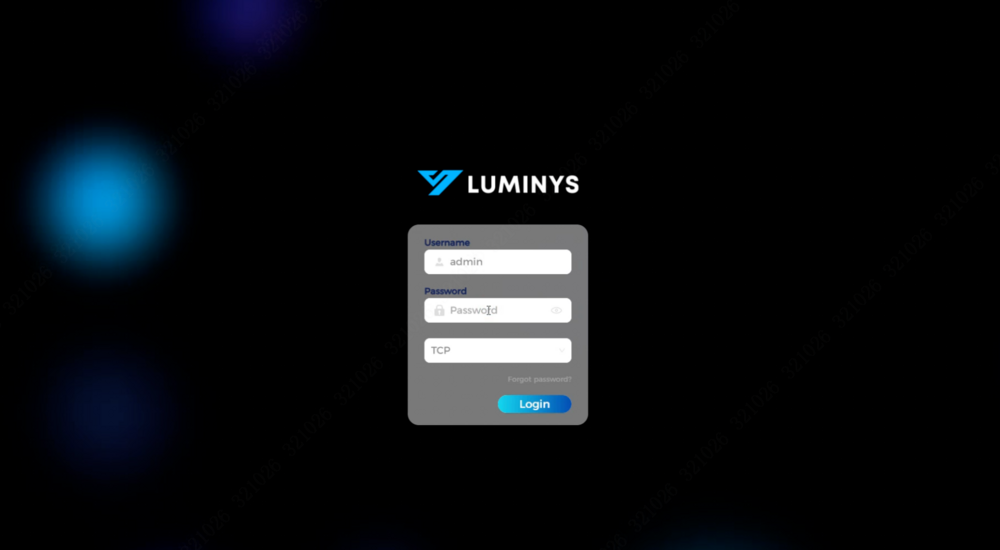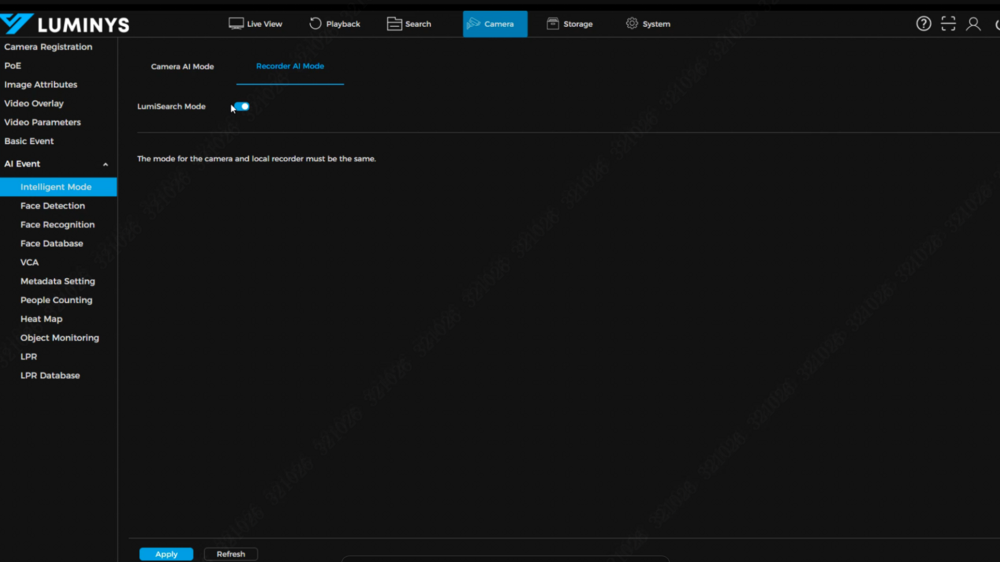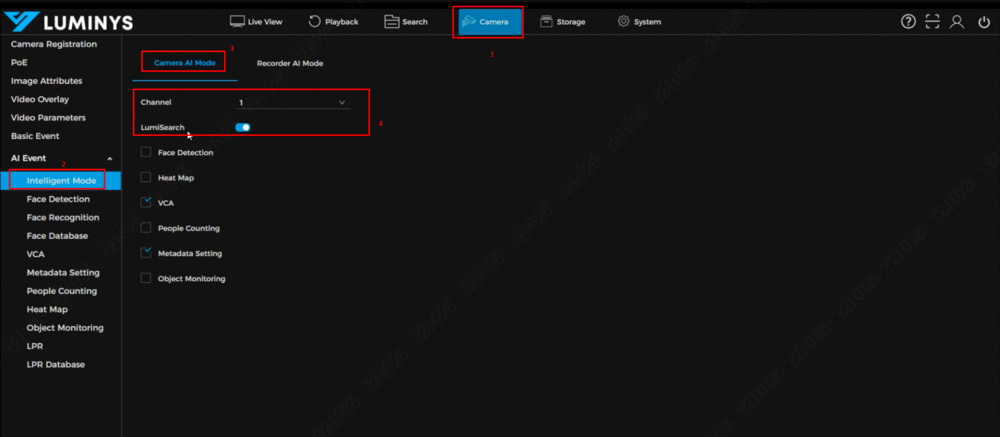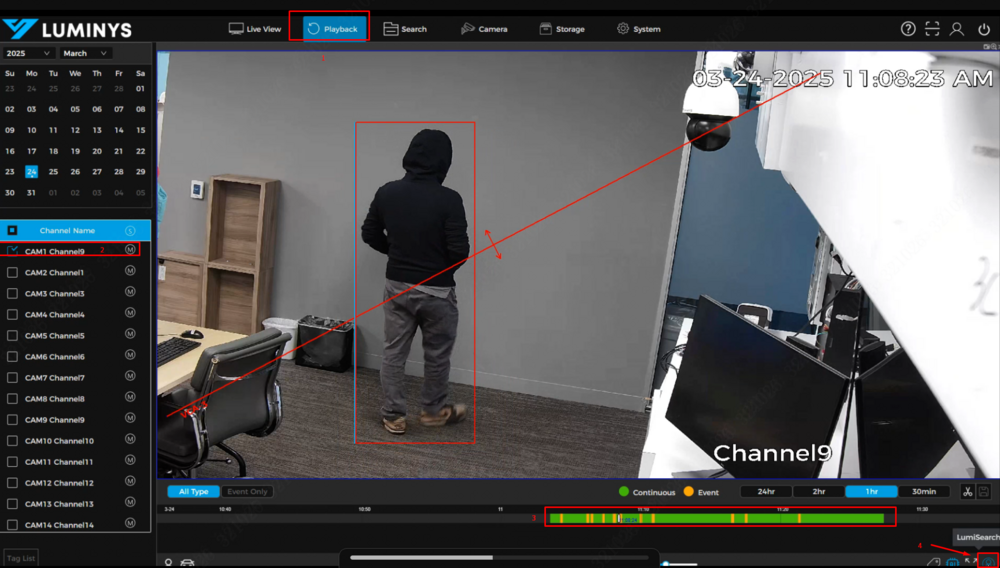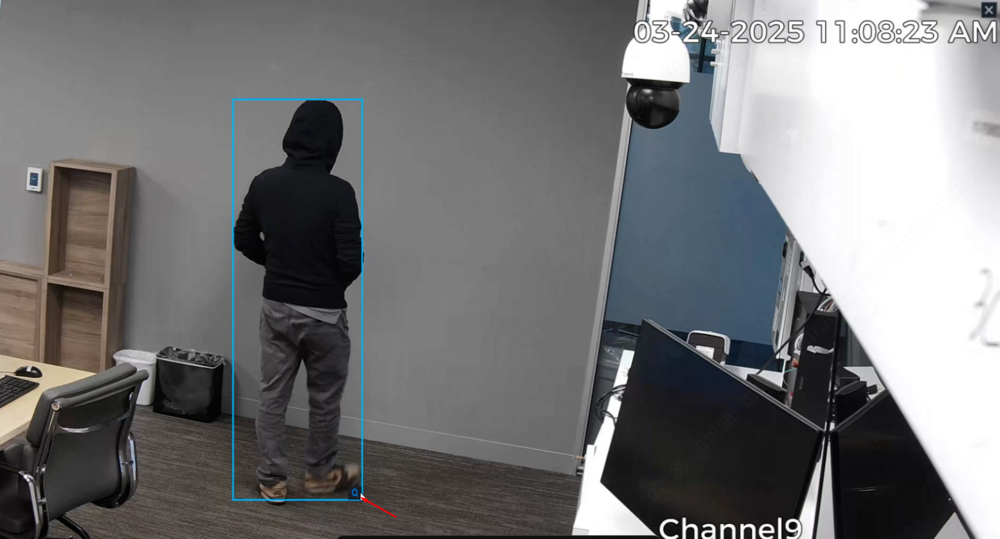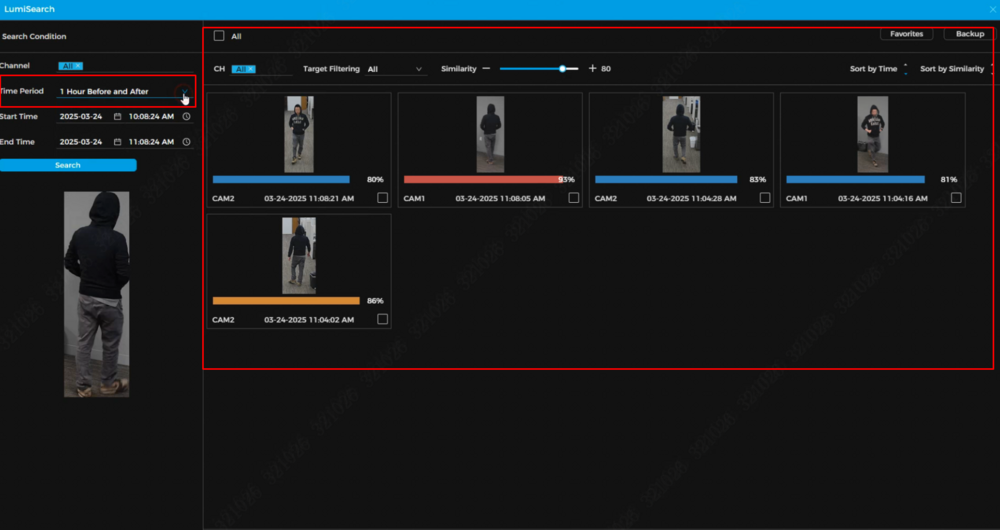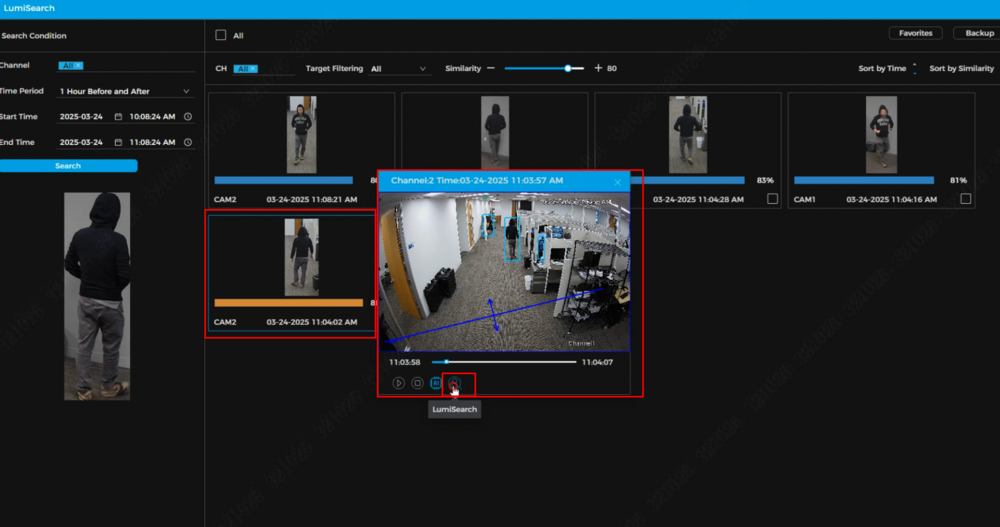NVR/LumiSearch: Difference between revisions
Techsupport (talk | contribs) No edit summary |
Techsupport (talk | contribs) No edit summary |
||
| Line 34: | Line 34: | ||
[[File:Lumisearch_5.png|1000px|link=https://wiki.luminyscorp.com/images/8/81/Lumisearch_5.png]] | [[File:Lumisearch_5.png|1000px|link=https://wiki.luminyscorp.com/images/8/81/Lumisearch_5.png]] | ||
6. All results from the LumiSearch cameras will then be displayed. In this example, the results will be from Camera 1 and Camera 2. | 6. All results from the LumiSearch cameras will then be displayed. In this example, the results will be from Camera 1 and Camera 2. The search time frame can be adjusted using the panel on the left. | ||
[[File:Lumisearch_6.png|1000px|link=https://wiki.luminyscorp.com/images/b/bd/Lumisearch_6.png]] | [[File:Lumisearch_6.png|1000px|link=https://wiki.luminyscorp.com/images/b/bd/Lumisearch_6.png]] | ||
7. Any result can be selected for quick playback, and a secondary search can be performed from the displayed results. | |||
[[File:Lumisearch_7.png|1000px|link=https://wiki.luminyscorp.com/images/e/e7/Lumisearch_7.png]] | |||
Revision as of 09:08, 1 April 2025
LumiSearch on WebGUI
Description
This tutorial provides instructions for performing LumiSearch over the webGUI.
Prerequisites
- Access NVR's webGUI
Video Instructions
Coming Soon
Step by Step Instructions
1. Start by accessing the NVR's web GUI and entering the login credentials.
2. After logging in, verify that LumiSearch mode is enabled on the NVR.
3. Additionally, confirm that the connected cameras support LumiSearch and that LumiSearch mode is enabled.
4. Click the small 'person icon' at the bottom right of the screen—this is the LumiSearch button.
5. Once the LumiSearch icon is clicked, the screen will zoom in on the target and highlight it with a blue rectangle. Next, click the magnifying glass icon to proceed.
6. All results from the LumiSearch cameras will then be displayed. In this example, the results will be from Camera 1 and Camera 2. The search time frame can be adjusted using the panel on the left.
7. Any result can be selected for quick playback, and a secondary search can be performed from the displayed results.