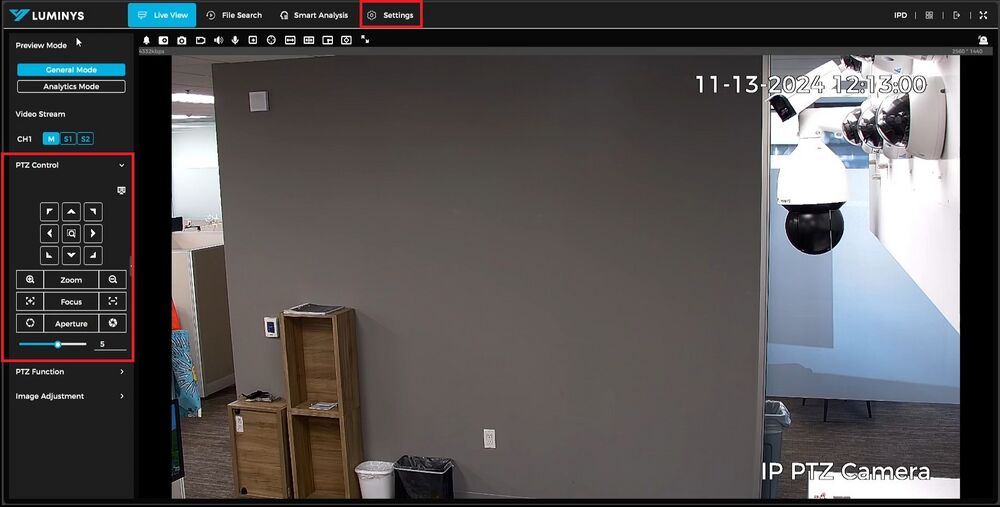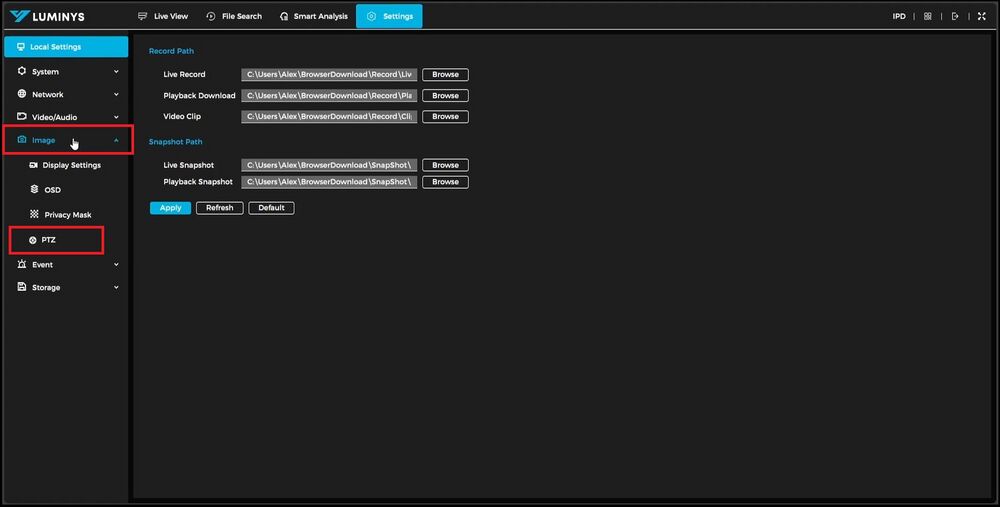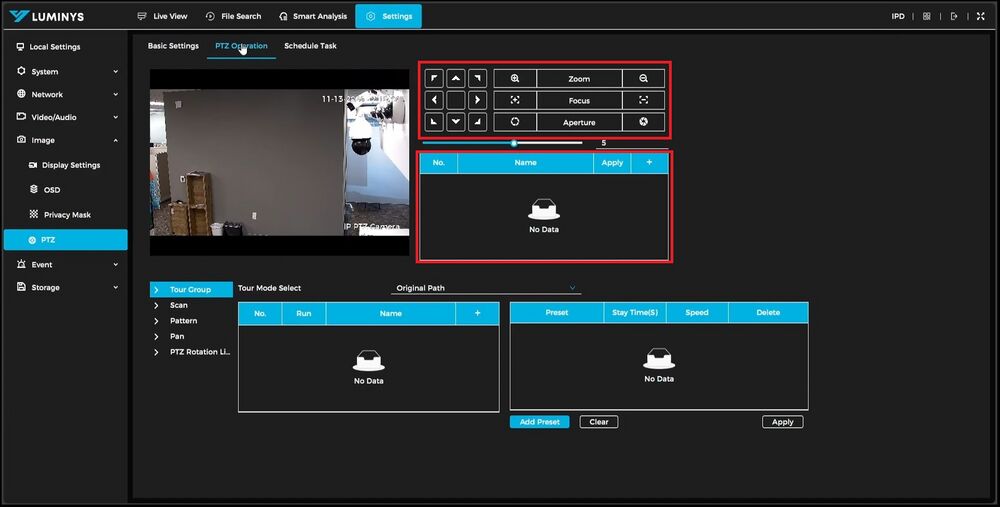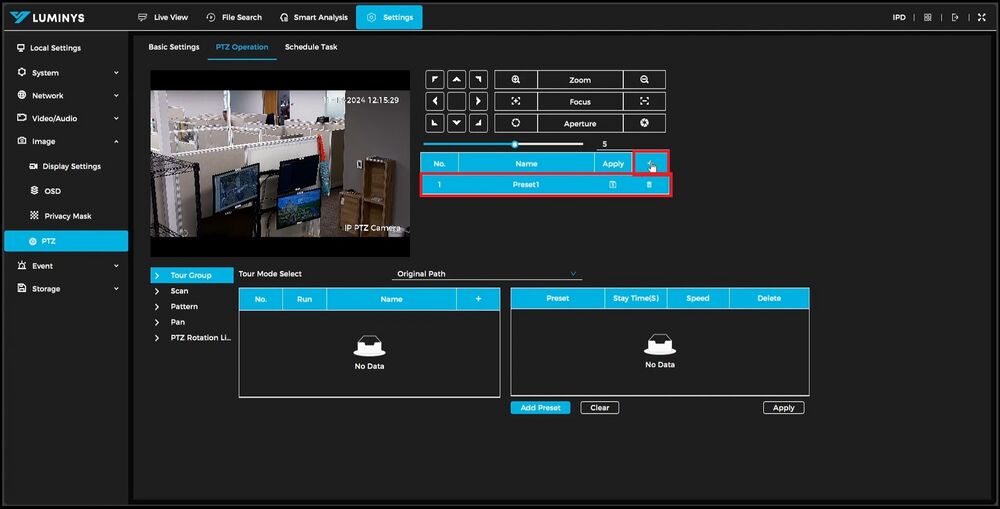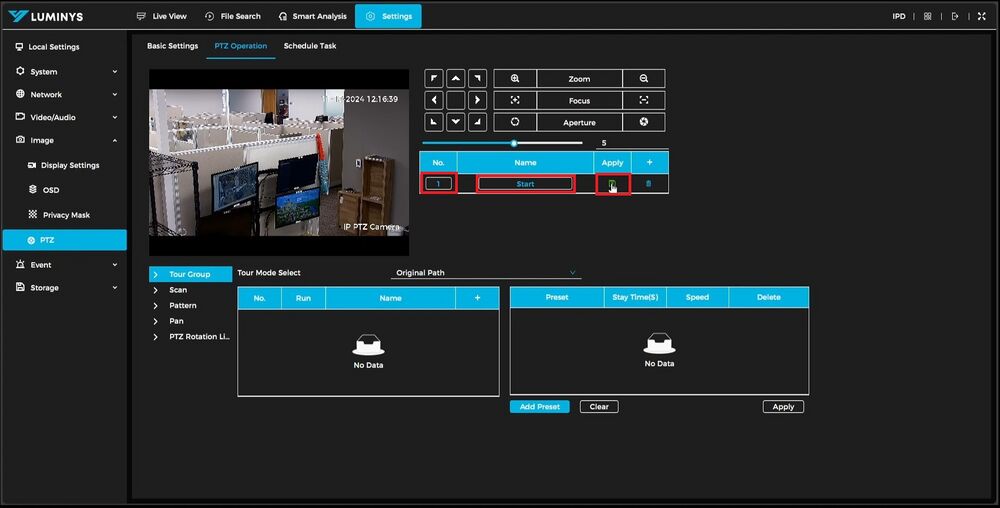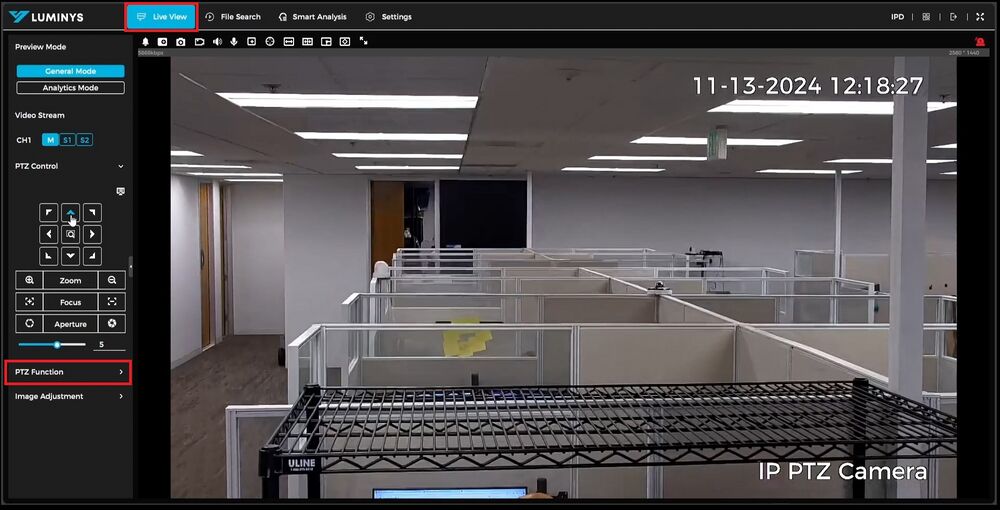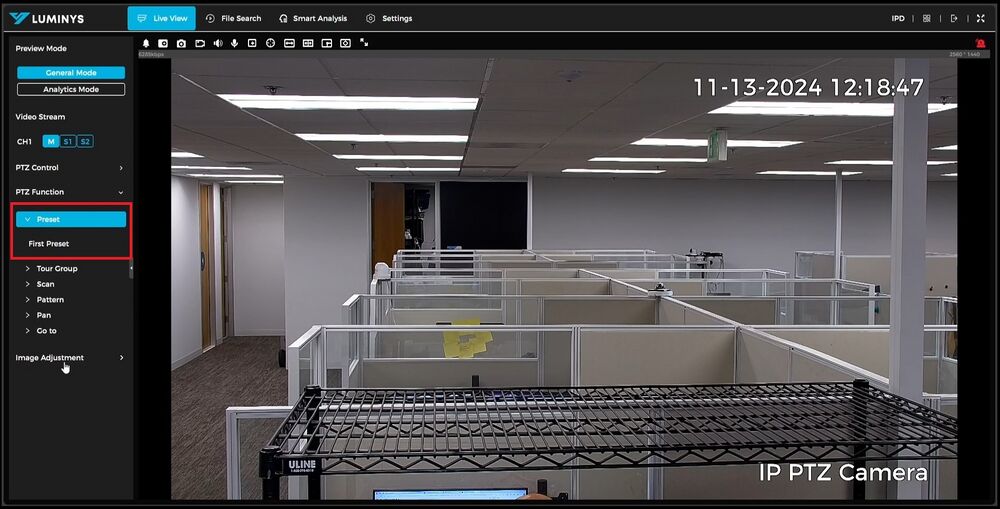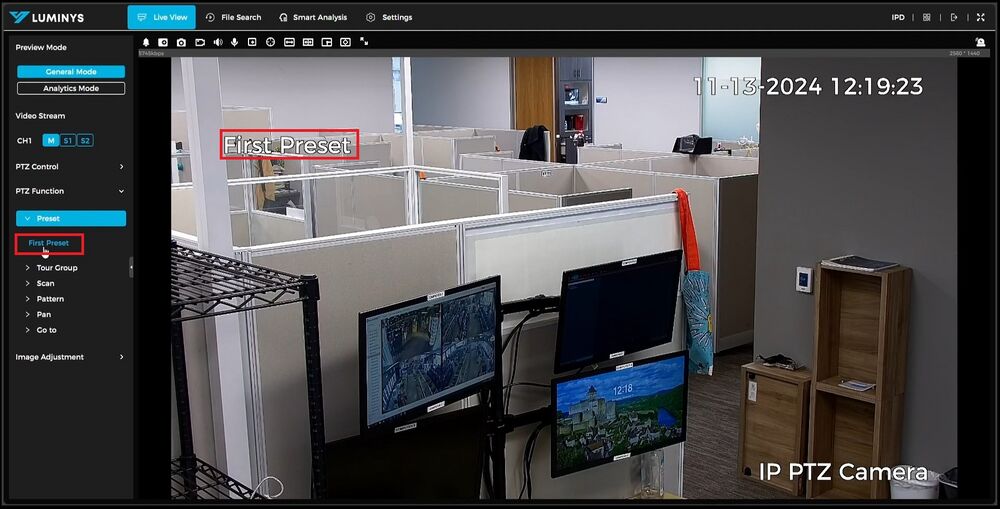PTZ/Setting Up PTZ Presets
Setting Up PTZ Presets
Description
This tutorial will go over how to set presets for PTZ cameras.
Prerequisites
- PTZ cameras powered on and connected to local network.
Video Instructions
Coming soon
Step by Step Instructions
1. The first step is to open a web browser on the PC and navigate to the camera's IP address. Log in through the WebUI, and once logged in, the PTZ controls will appear on the left-hand side, enabling control of the PTZ. To set up the presets, go to the settings in the top right corner.
2. In the settings section, expand the "Image" option on the left-hand side. Then, under the Image section, select "PTZ."
3. When the PTZ menu appears, select "PTZ Operation" on the right-hand side.
4. In the PTZ Operation menu, there are several options. Focus on the top middle option, which provides the standard PTZ controls for moving the PTZ and assigning views as presets. The box directly below the PTZ controls is used for creating the presets.
5. Position the PTZ to the desired view, then click the (+) button to save the preset.
6. Before moving on to the next preset, change the preset "No." and rename it if needed. After making these adjustments, click the disk icon in the apply column to save the preset. The preset will not be saved until the apply button is clicked.
7. Once on the live view page, expand the "PTZ Function" menu to access the saved presets.
8. When the "PTZ Function" menu is expanded, expand the "Preset" menu to view the presets that have been created.
9. Click on the created preset, and the camera will automatically move to the specified preset position.