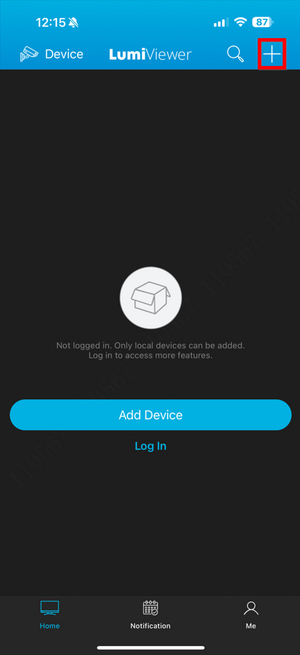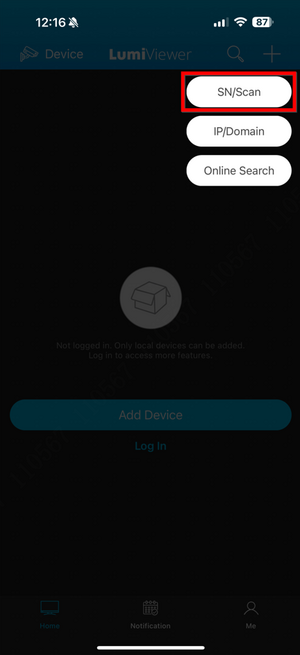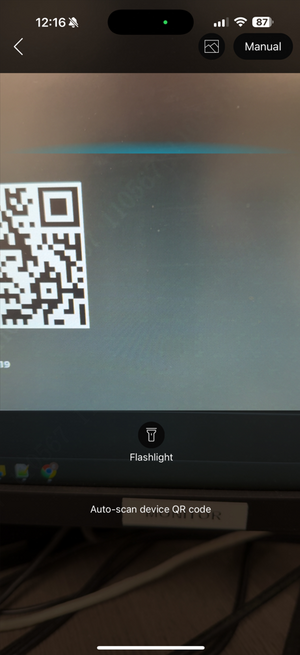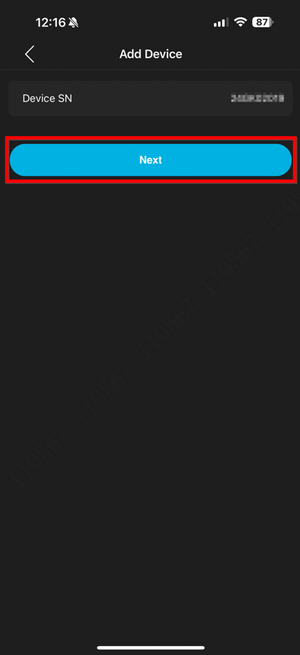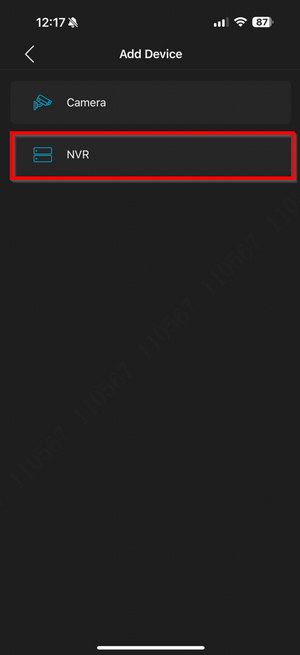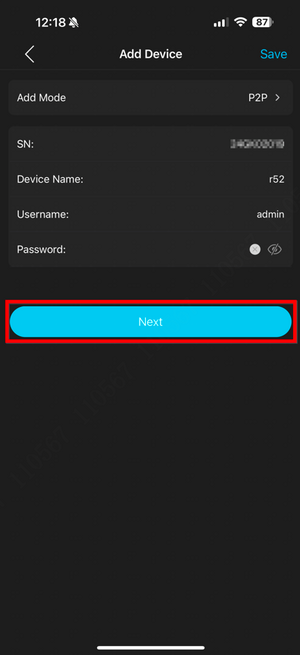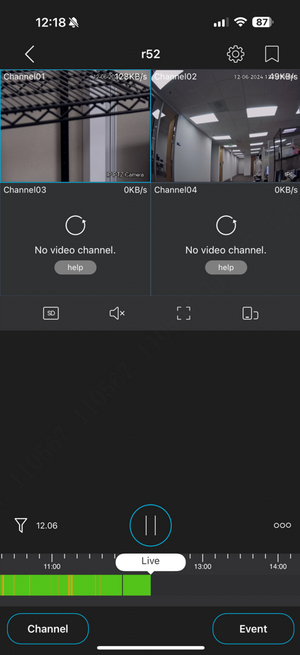LumiViewer Mobile App/How to Add Devices in LumiViewer
From Luminys WIKI
How to Add Devices in LumiViewer
Description
This tutorial will go over how to add devices in LumiViewer app.
Prerequisites
- Devices already initialized, and powered on.
Video Instructions
Coming soon
Step by Step Instructions
1. Launch the LumiViewer app on the phone and tap the “+” sign to start the adding process.
2. Select “SN/Scan” to scan the device's QR code.
3. Scan the QR code.
4. Confirm the device's serial number displayed at the top, then select “Next.”
5. Choose the appropriate device to add. In this example, selecting “NVR” in this case.
6. Provide the user-defined device name, username, and password, then select “Next.”
7. The live view of the recorder will appear upon completion.