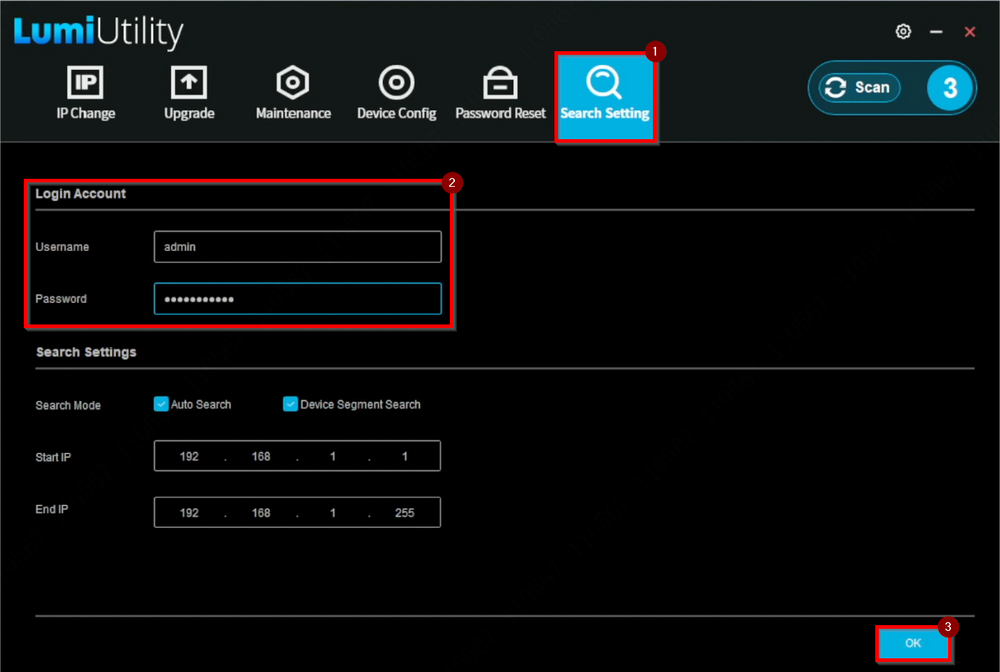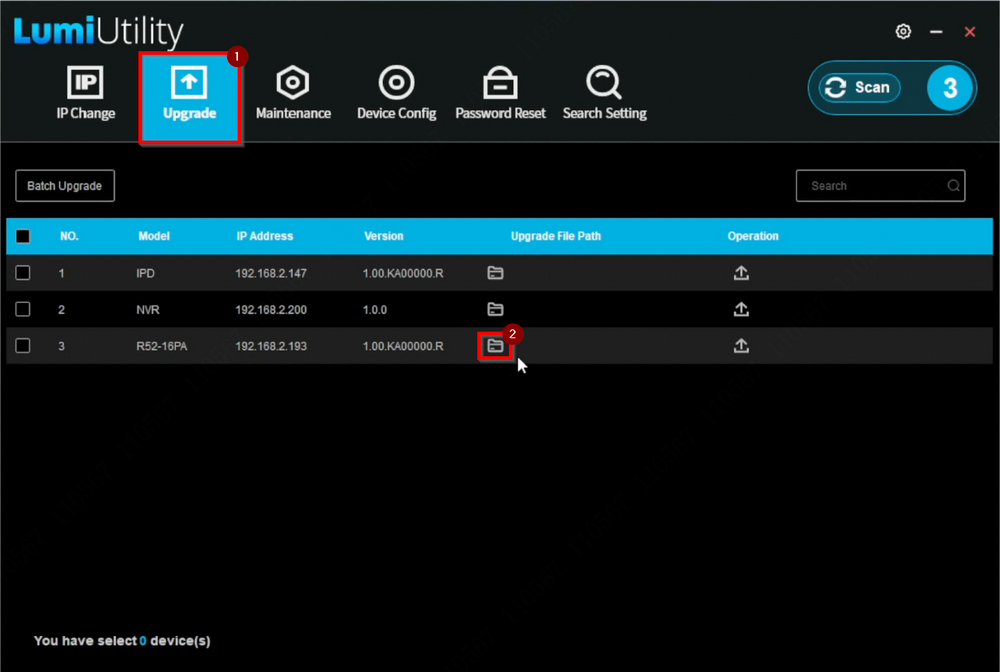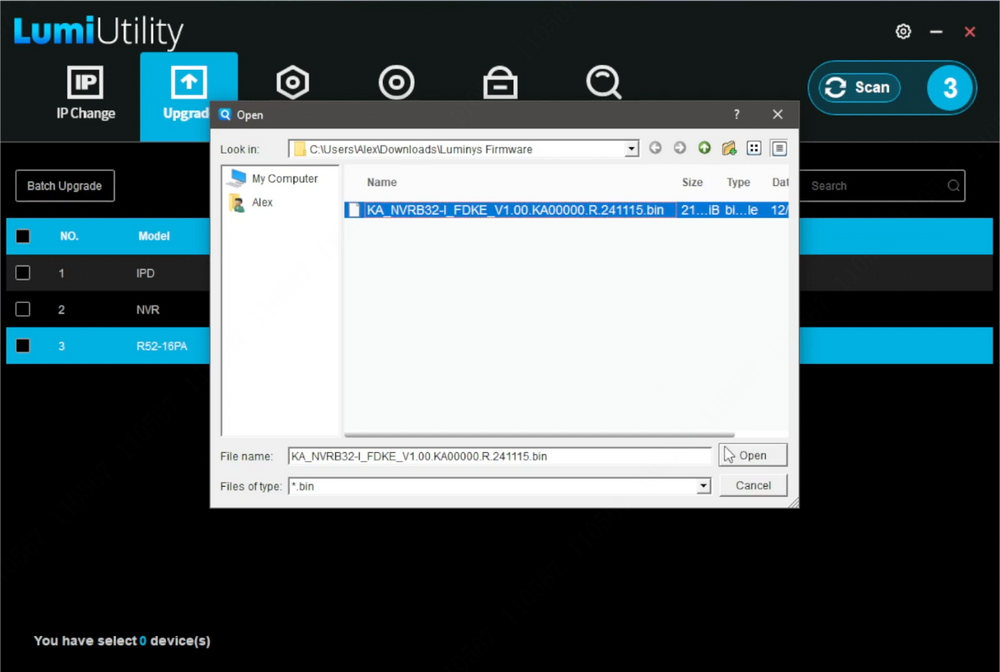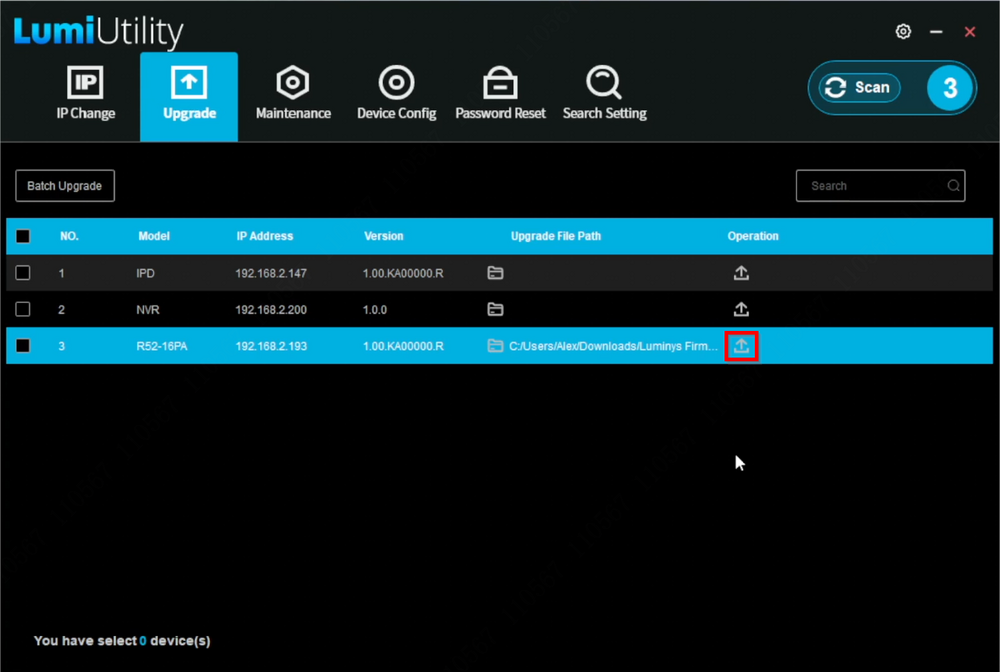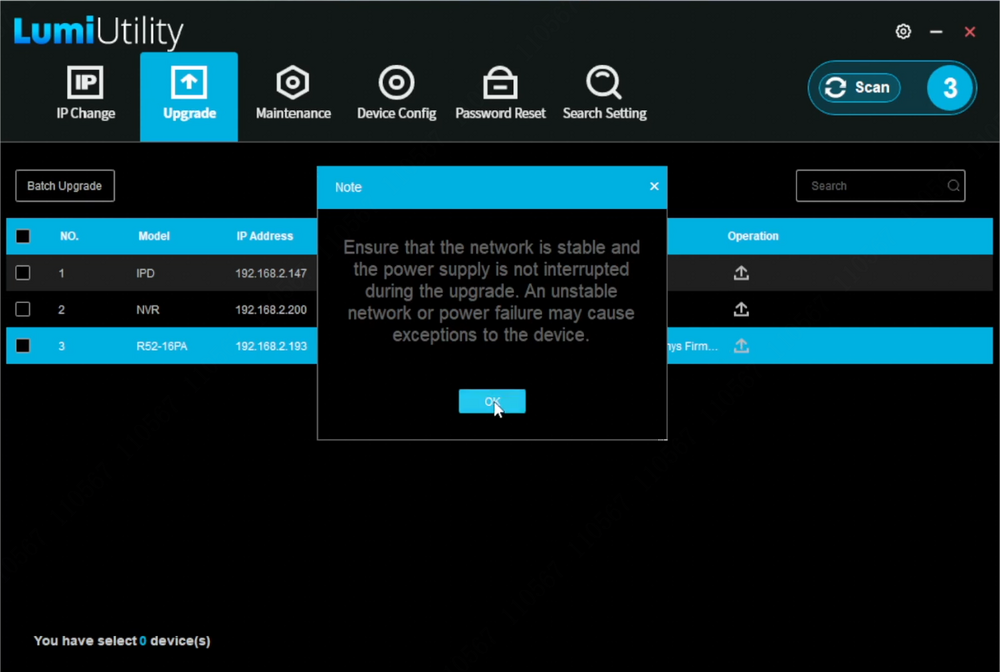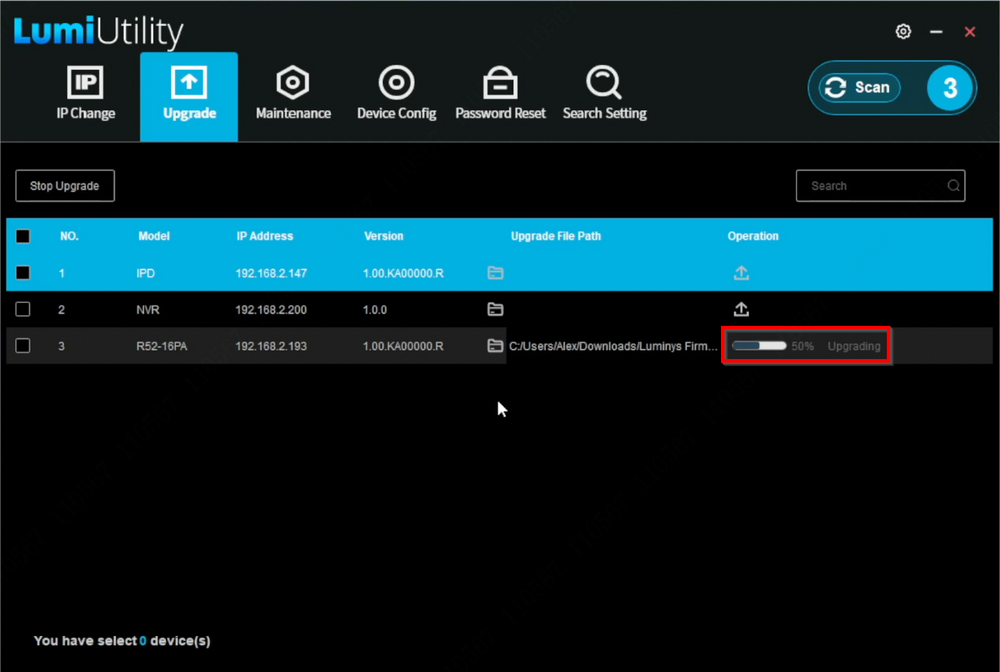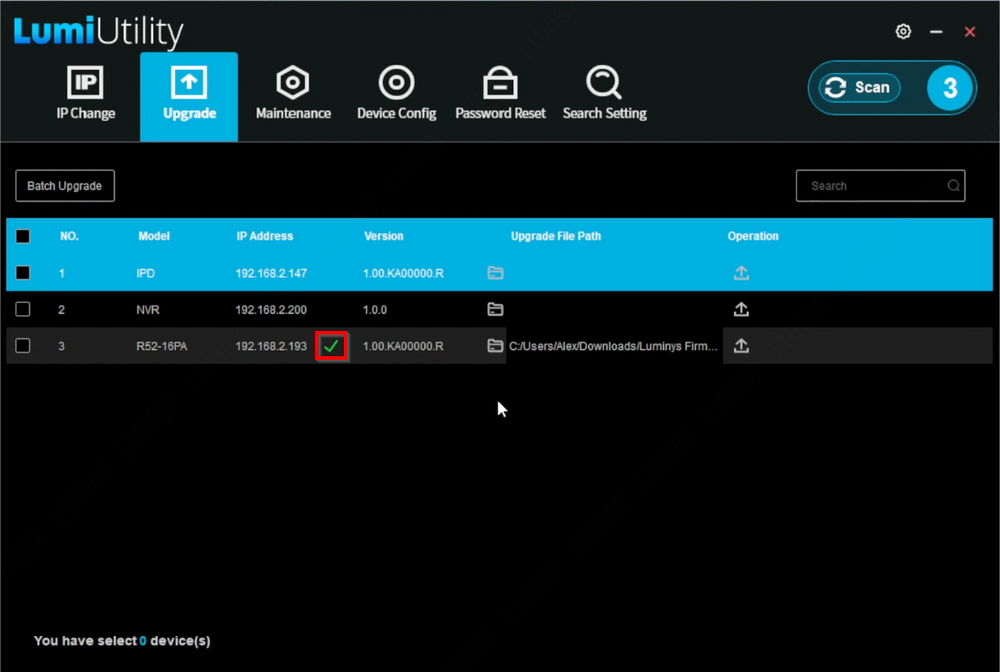LumiUtility/How to Update Device Firmware in LumiUtility
From Luminys WIKI
How to Update Device Firmware in LumiUtility
Description
This tutorial will go over how to update device firmware via LumiUtility.
Prerequisites
- LumiUtility application installed on the computer.
Video Instructions
Step by Step Instructions
1. Access "Search Setting" and log in using the device's admin credentials, then select "OK".
2. Navigate to the "Upgrade" tab and click the folder icon to load the firmware file for the device.
3. Select the firmware file and choose "Open".
4. Click the upload icon to start the update process.
5. Confirm the warning message by selecting "OK".
6. The update progress can be seen through the status bar.
7. Upon completion, a green checkmark will appear next to the device's IP address.