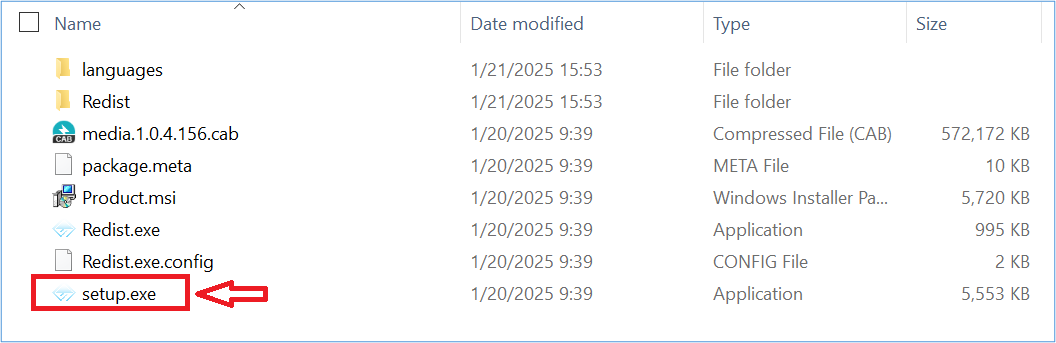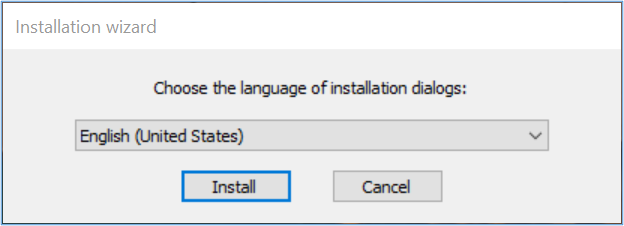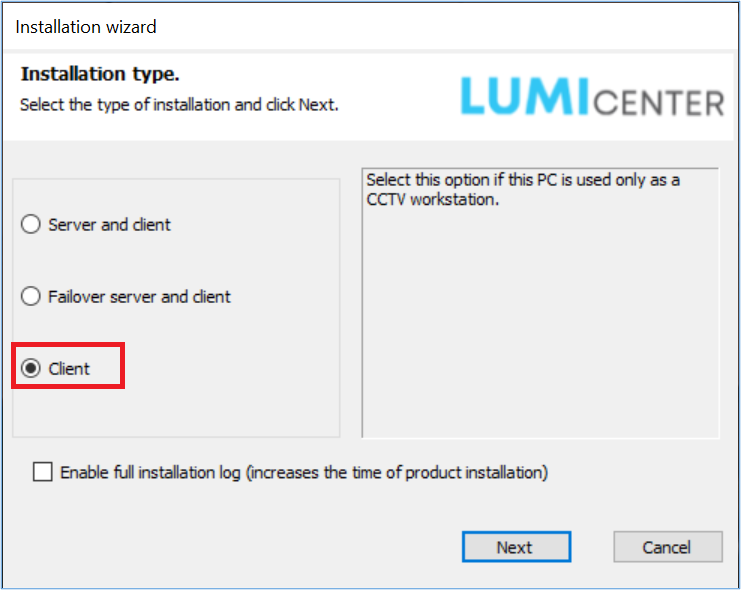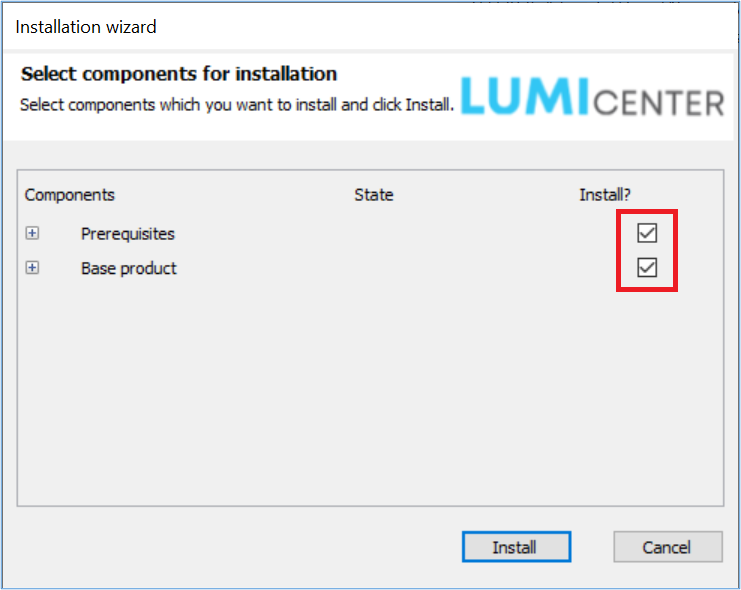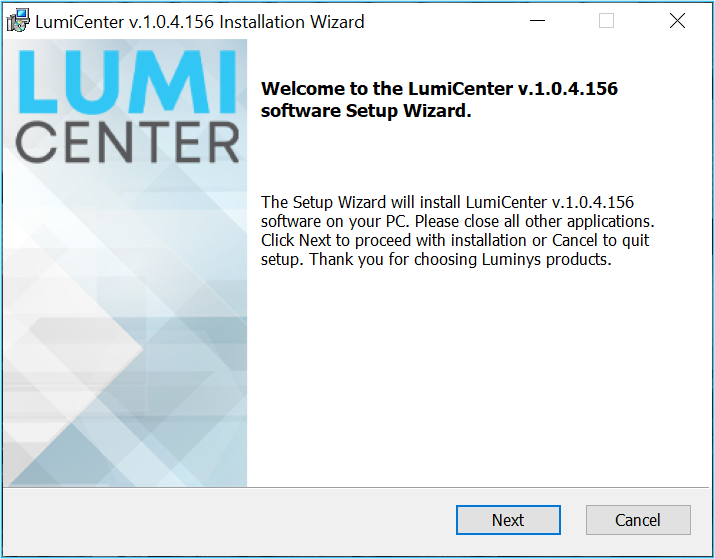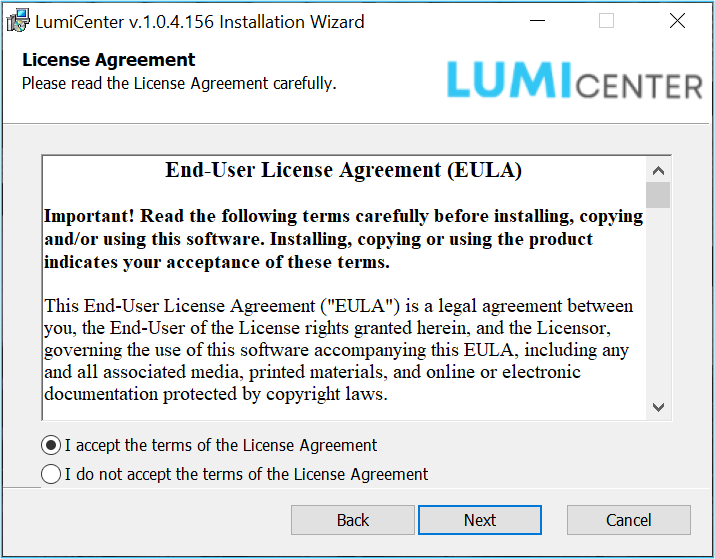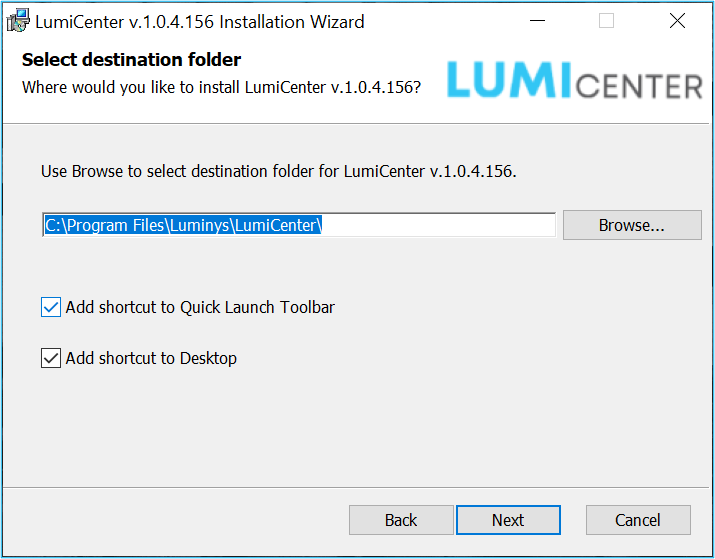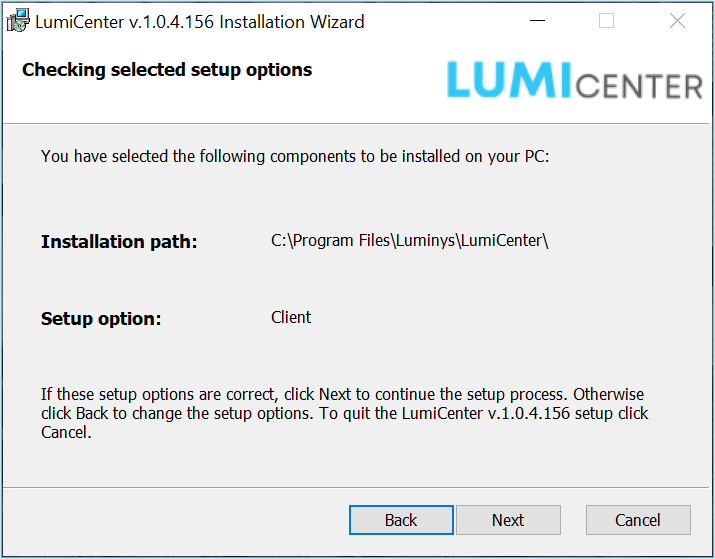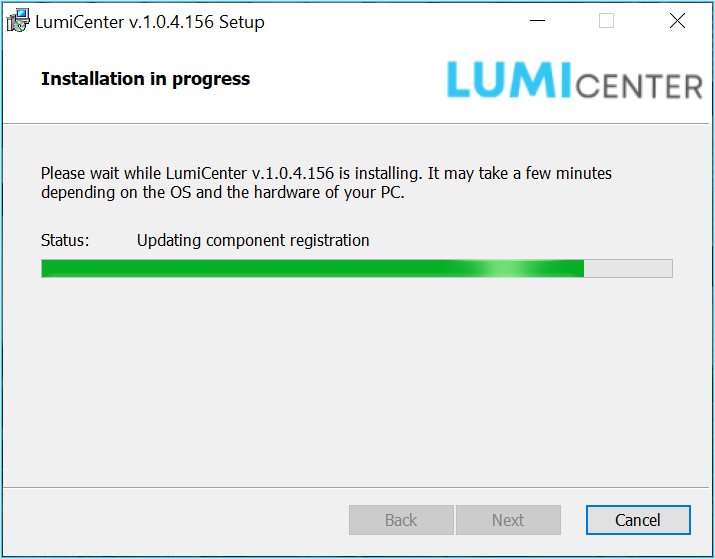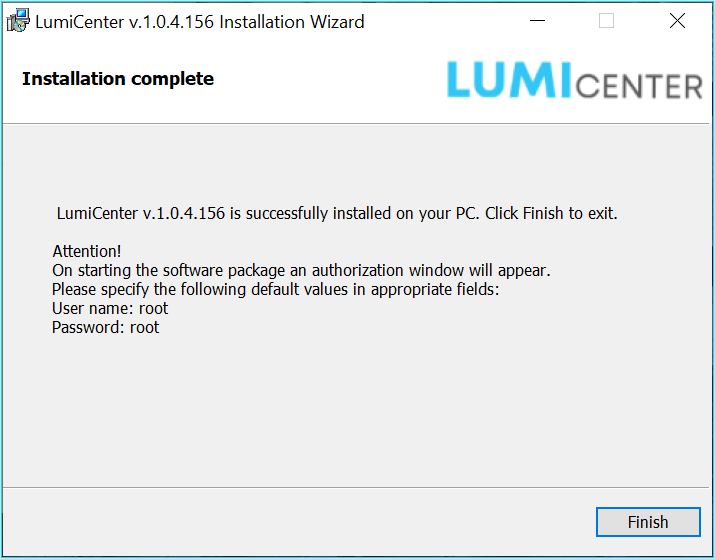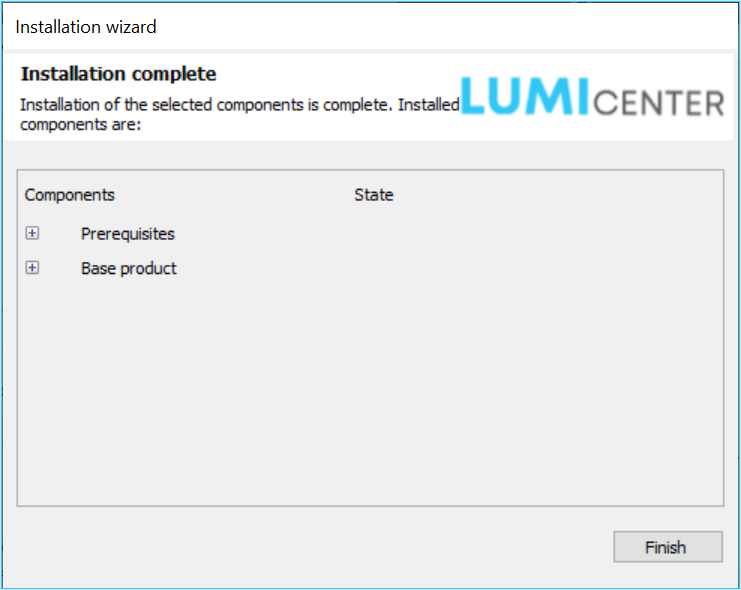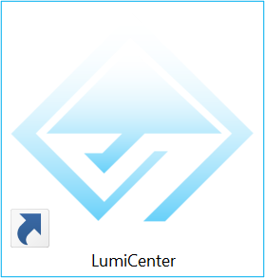LumiCenter/How to install LumiCenter Desktop Client
How to install LumiCenter Desktop Client
Step 1
Download LumiCenter Installation Package and decompress (unzip) the zip archive
Select and run setup.exe
Step 2
Select the language of Installation and click Install
Step 3
Select Client
Step 4
Check the boxes of Prerequisites and Base product and click Install
Step 5
There could be a few prompts. Wait
Step 6
A prompt of LumiCenter software setup wizard appears. Click Next
Step 7
Read the EULA, and proceed
Step 8
Select the destination folder for LumiCenter Client, decide shortcut options and click Next
Step 9
Confirm the installation path and click Next
Step 10
Installation in progress. Wait
Step 11
LumiCenter Client is installed. Click Finish
Step 12: Confirm the installation
Click the + button to confirm the installed components
Click Finish to close the installation wizard
LumiCenter Client icon will appear on the Desktop. Double click it to run LumiCenter Client