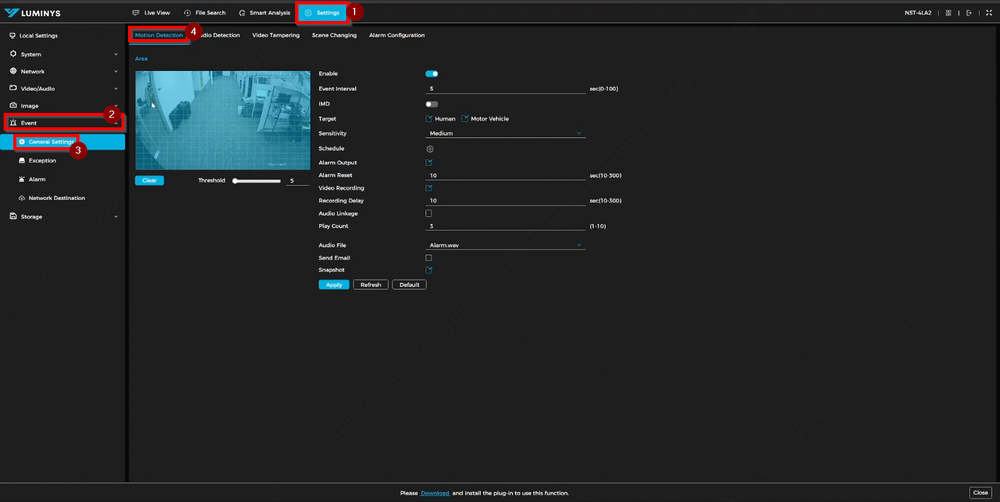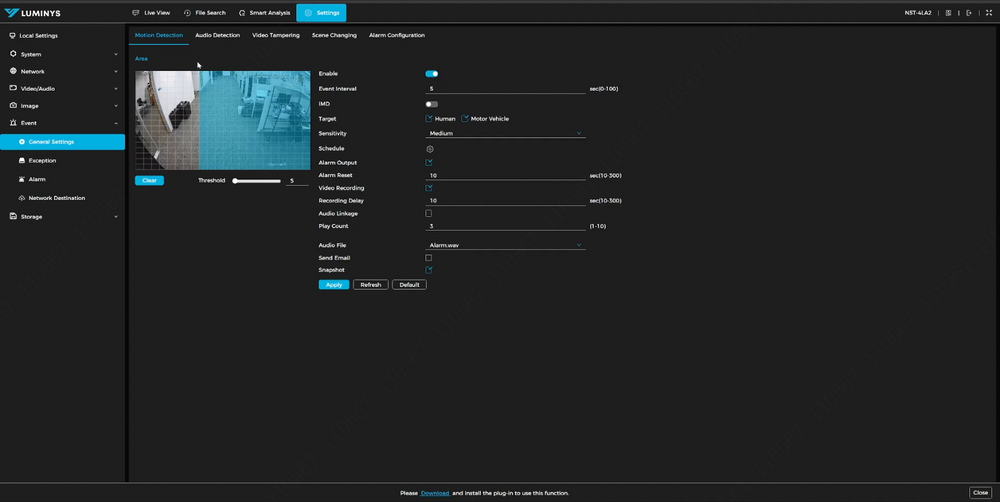IPC/Intelligent Motion Detection (IMD) Setup on IP Cameras
From Luminys WIKI
Intelligent Motion Detection (IMD) Setup on IP Cameras
Description
This tutorial will go over how to setup motion detection and intelligent motion detection (iMD) on the camera.
Prerequisites
- Camera already initialized
- Able to access the camera's webgui
Video Instructions
Step by Step Instructions
1. After logging into the camera’s web GUI, navigate to “Settings” > “Event” > “General Settings” > “Motion Detection.”
2. The light blue areas indicate the motion detection zone. To enable motion detection in specific areas, ensure they are highlighted in light blue. To exclude an area from motion detection, remove the light blue color from the grids.
Each setting is explained below:
| Threshold | Determines the minimum size of objects required to trigger motion detection. The default value is set to 5 and can be adjusted based on the scenario. |
| Enable | Toggles motion detection on or off. |
| Event Interval | By default, set to 5 seconds. Defines the time interval between motion detection triggers to prevent constant activation. |
| iMD | When enabled, motion detection is triggered only by humans and motor vehicles. |
| Target | Provides two options: human and motor vehicles, which function in conjunction with iMD. |
| Sensitivity | Set to "Medium" by default. A "High" setting increases motion detection sensitivity, while a "Low" setting reduces it. |
| Schedule | Defines the active time period for motion detection, allowing customization from Monday to Sunday with a time range of 00:00:00 to 23:59:59. |
| Alarm Output | Supports externally connected devices, such as buzzers, through the camera’s Alarm Out port. When motion detection is active, the connected device will also trigger. |
| Alarm Reset | Resets or deactivates motion detection. |
| Video Recording | Enables recording of motion detection events. An SD card must be inserted for this function to work. |
| Recording Delay | Specifies how long recording continues after motion detection ends. |
| Audio Linkage | If the camera includes a built-in speaker, an alarm message or sound will play from the camera when triggered. |
| Play Count | Defines how many times the alarm message is played. The default setting is 3. |
| Audio File | Allows selection of alarm messages or sounds for playback. |
| Send Email | Uses the camera’s SMTP server to send email notifications when active. |
| Snapshot | Stores snapshots of detected motion events when an SD card is inserted. |