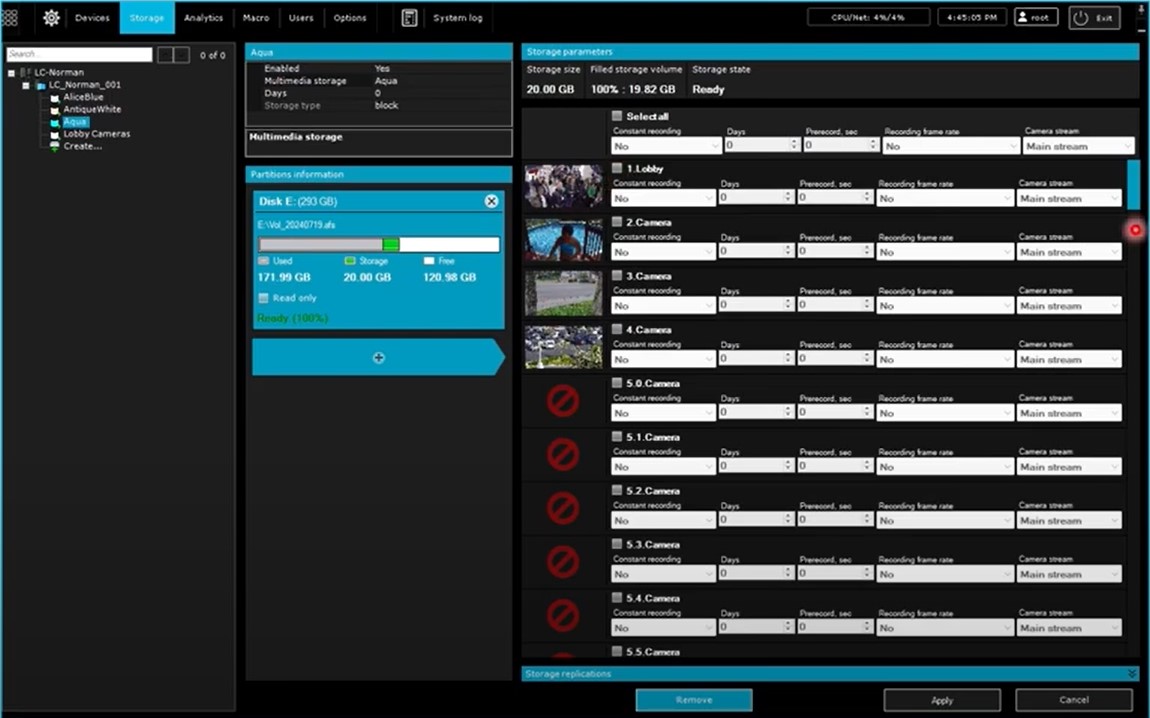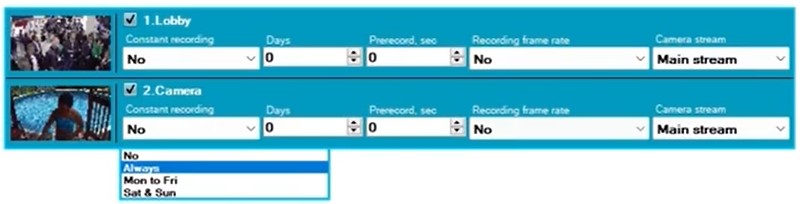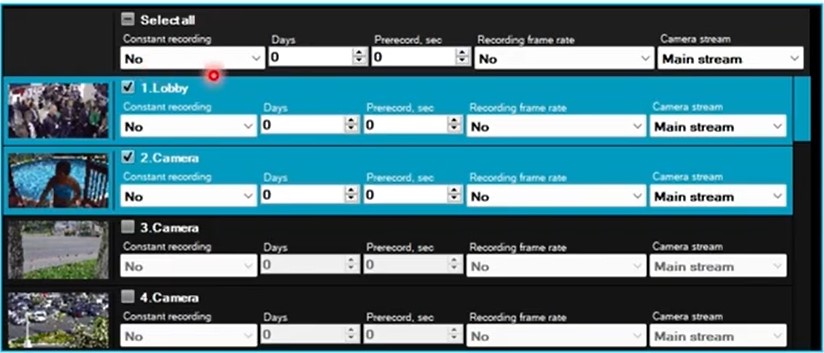LumiCenter/How to Add Cameras to Storage Archives
How to Add Cameras to Storage Archives
Prerequisites
- LumiCenter server and client installed on a computer.
Video Guide
Steps
1. Select the Storage Archive which you want to configure
2. Select the cameras which you want to record to this storage archive
Recording options
3.1. Constant Recording Select a recording mode or a time schedule from the dropdown list under the Constant recording:
No: The video stream will be recorded to a storage archive only when an operator manually initiates an alarm, or a Macro rule is triggered.
Always: the video will be recorded to the storage archive continuously Time Schedule: If a time schedule is selected, the video will be recorded to the storage archive continuously during the time slots specified in the time schedule.
Note: the video will still be recorded when an operator manually initiates an alarm or a Macro is triggered, regardless of the selected time schedule.
3.2. Days Specify the total duration of the recordings of the selected camera that will be available for viewing. -For example, if I specify 7, then the storage archive will only contain the recordings within the past 7 days. -If I specify 0, LumiCenter will record the camera until the storage archive is full.
3.3. Prerecord, sec Prerecord is a period of recordings that will be added to the beginning of an alarm recording. This should range from 0 to 30 seconds. Please note that if Prerecord is specified, LumiCenter will keep acquiring the stream from the camera in its RAM, which may result in massive bandwidth use.
3.4. Recording frame rate If you want to reduce the size of recordings, you can specify, from the dropdown list, the frame rate in which the camera is recorded to the storage archive. The footage may be less smooth because of this.
3.5. Camera stream You can specify the stream in which the camera is recorded to the storage archive, from the drop down list. The setting is only an option for cameras supporting multistreaming.
3.6. Click Apply for the configuration to take effect
4. Add multiple cameras to storage archives If you want to apply the same configuration to a few cameras, you can set the checkboxes of these cameras. Then configure these cameras from the menu on top. The same settings will be used for all these cameras.
Important Note
- One camera can be recorded to multiple archives at the same time
- One camera only has a single unique Default Archive
- If the storage archive is full, the oldest recordings in the archive will start to be replaced with the new ones.
- If you want to specify the total duration of cameras in a storage archive, it is highly recommended to do it to all these cameras in the archive and precisely calculate how much space this will require, prior to creating the storage archive. If there is even one single camera in the archive whose days is set as 0, then there is a risk that newer recordings will overwrite the oldest ones with the specified duration and thus the recordings of the other cameras will be stored for fewer days than expected.