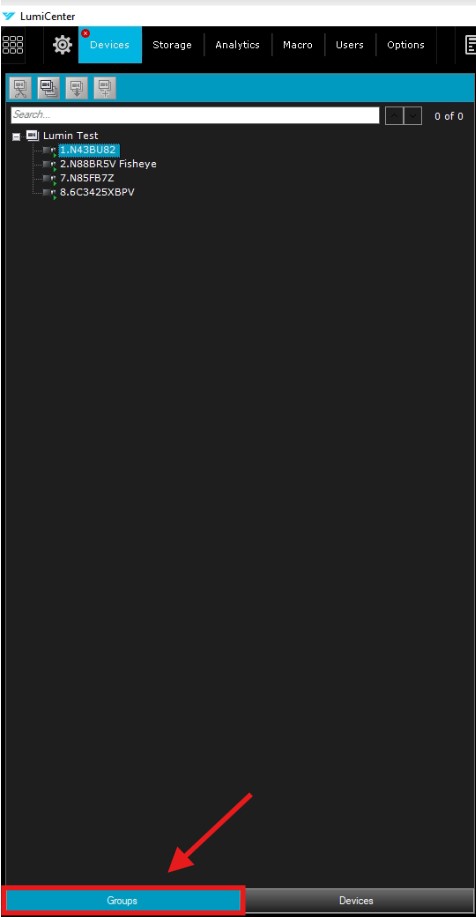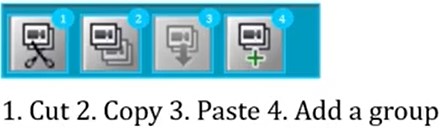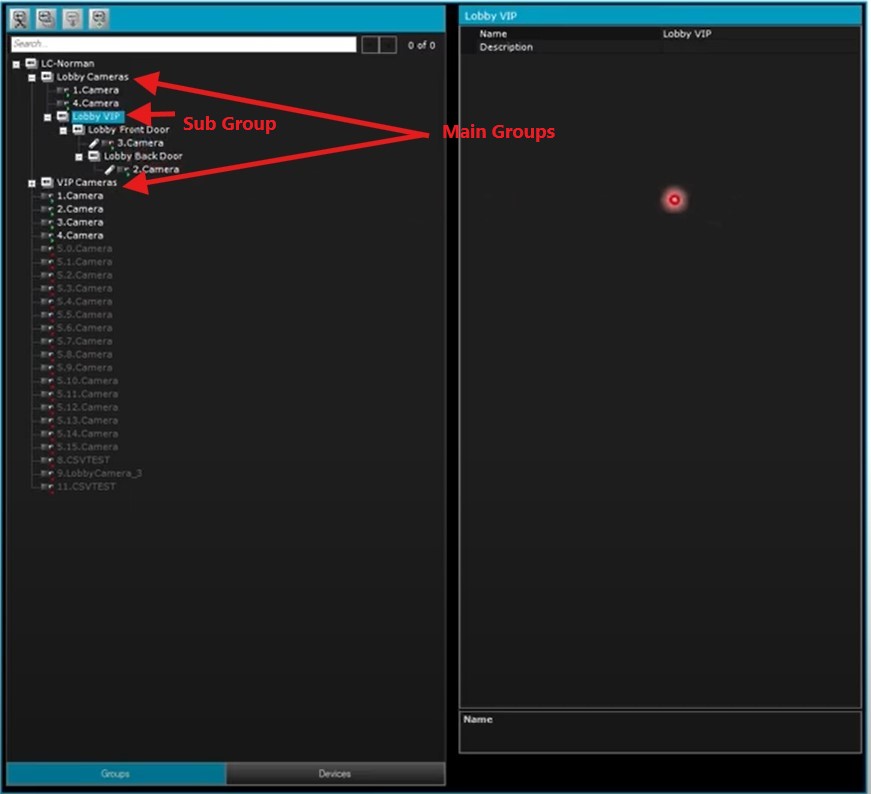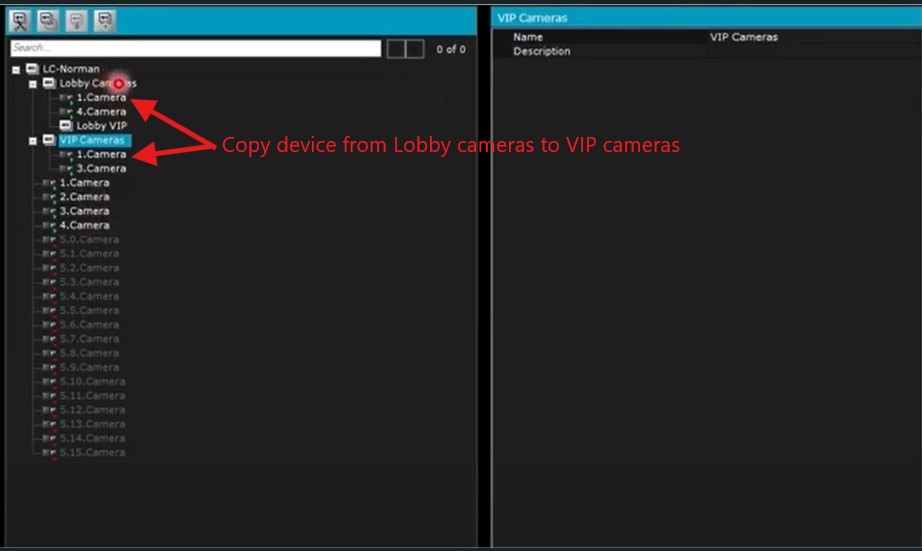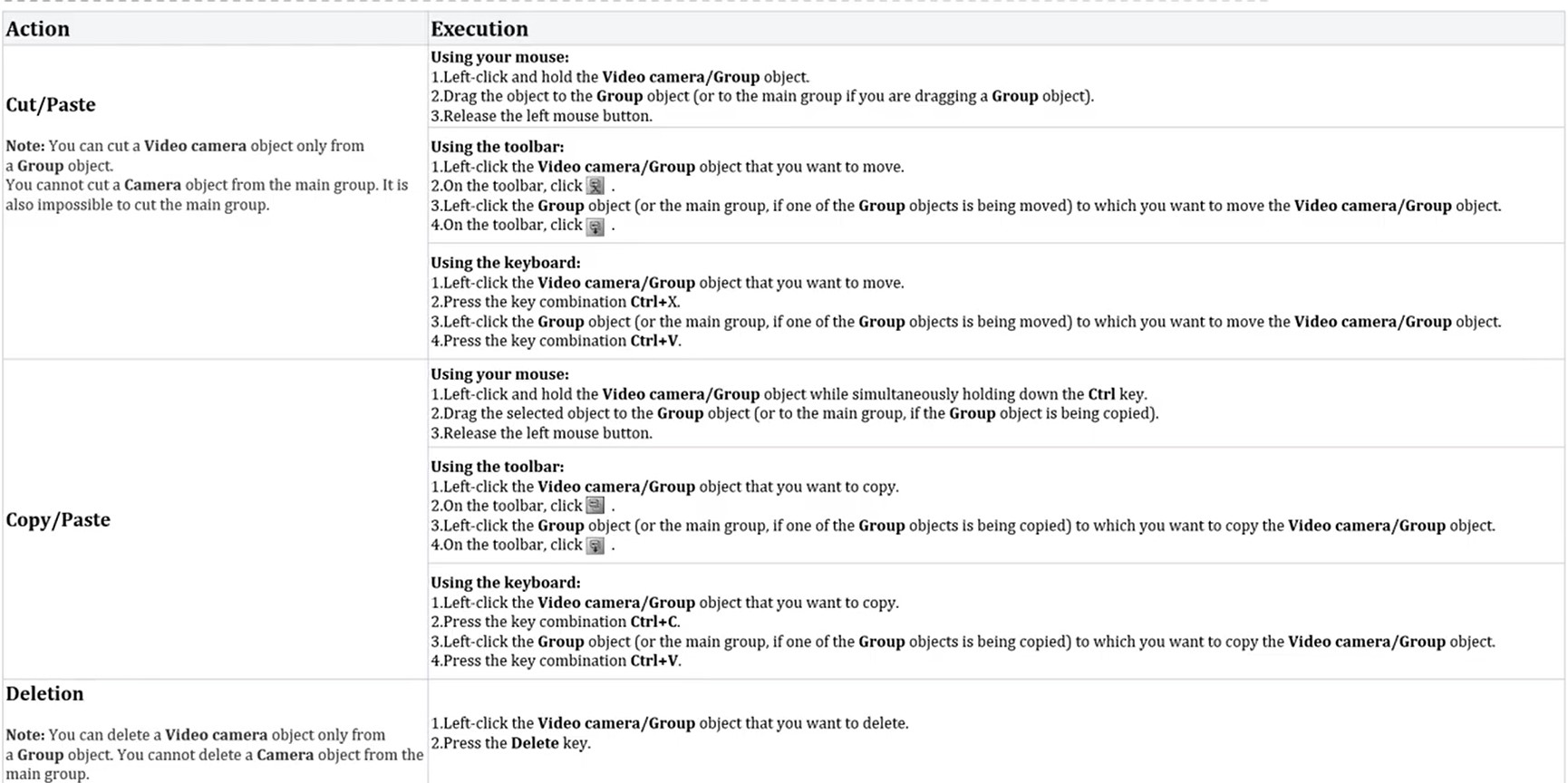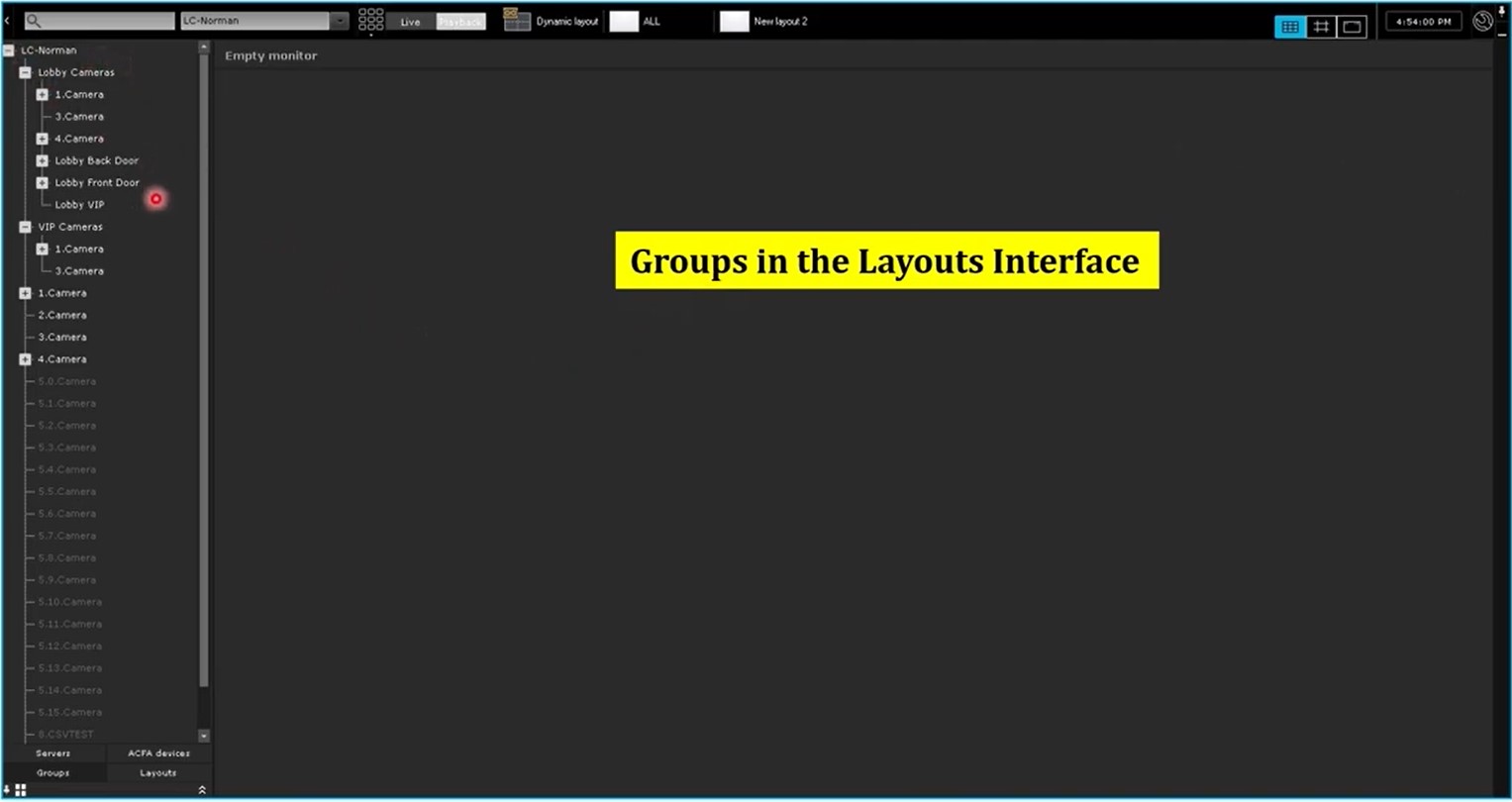LumiCenter/How to Create and Edit Device Group
How to Create and Edit Device Groups
Description
Today we will be looking at how to create and edit Device Groups. Device groups allow you to quickly manage the devices, configure device access permissions and select the required camera for display. By default, all of the devices will be under the group object named after the server.
Prerequisites
- LumiCenter server and client installed on a computer.
Video Guide
Steps
1. To start the process of creating groups you will want to be in the device section of LumiCenter, then down at the bottom you will want to select the groups option. It is important to note that the cameras in the initial list before creating groups cannot be deleted, the initial list is considered “The Main Group.”
2. There is a toolbar in the top left corner of the “Main Group”, here is what each button does.
3. To copy a group: Click button 2 to copy a group > Select the group to which you want to add the group > Click button3 to paste the selected group to the corresponding group.
To cut a group: Click button 1 to Cut a group > Select the group to which you want to move the group > Click button 3 to Paste the selected group to the corresponding group.
4. Copy devices to groups: Select a device from the Main group > Click Button 2 to Copy the device > Select the group to which you want to add the device > Click button 4 to Paste the selected device to the corresponding group.
Similarly, you can directly copy or cut a device from one group to another. Simply use the Copy, Cut and Paste buttons to do it.
5. Here is a table of all the buttons and shortcut keys for performing the above tasks. There are a number of ways to perform the actions, including mouse, the toolbar or the keyboard with shortcuts.
6. If you go to the layout interface you will see all the groups and devices displayed under the domain object. This is extremely useful for managing your devices in a more efficient way.