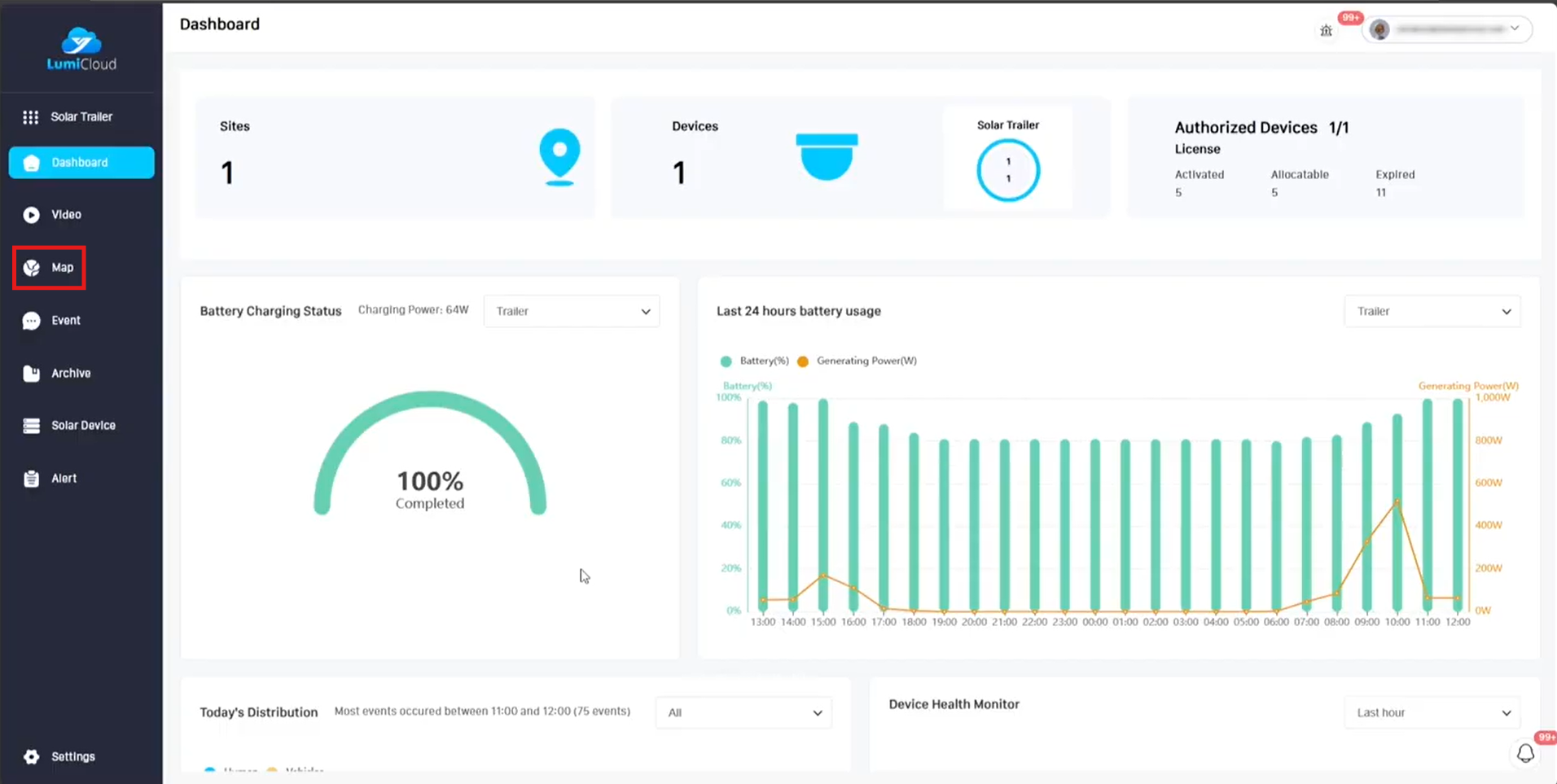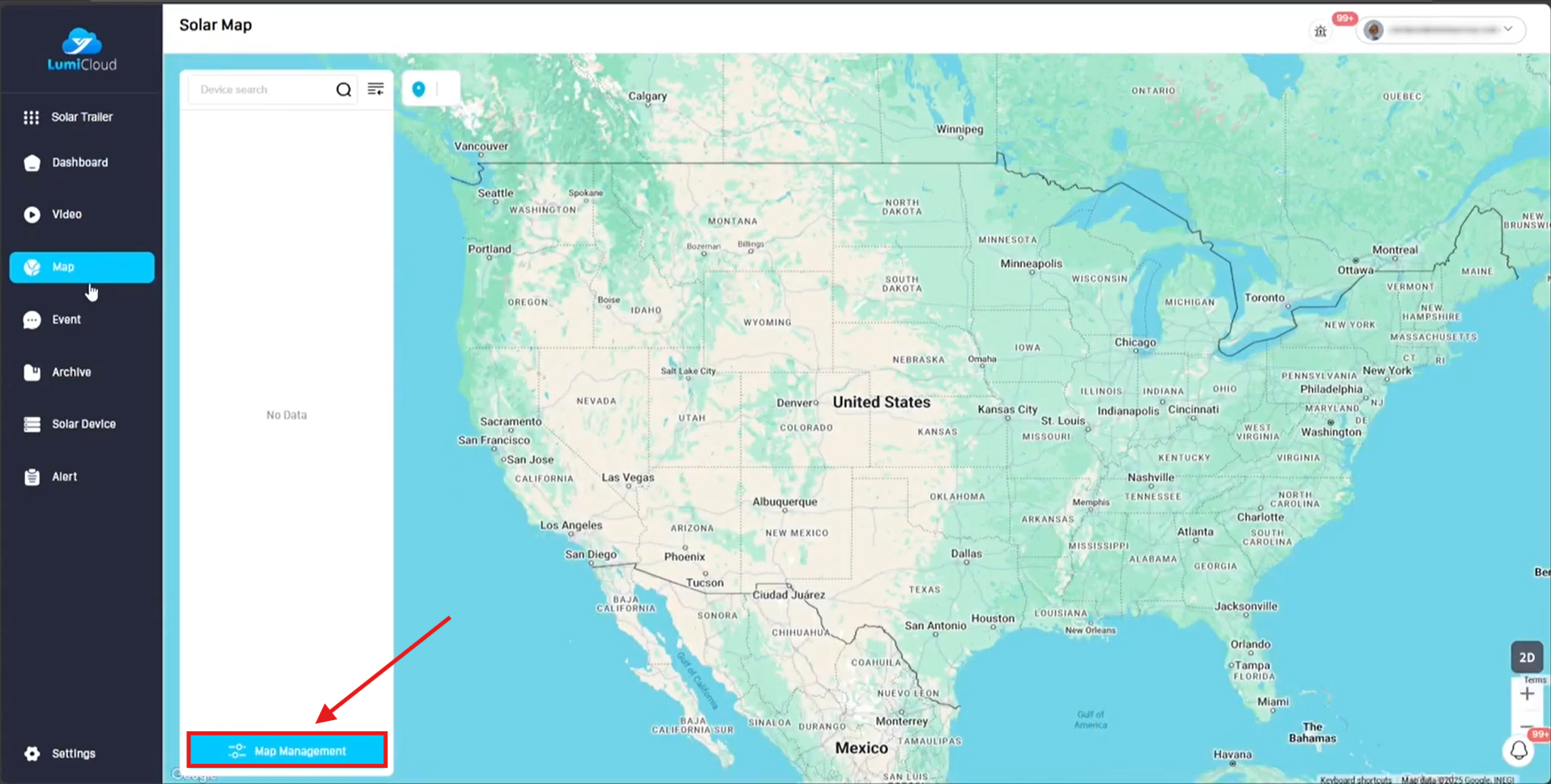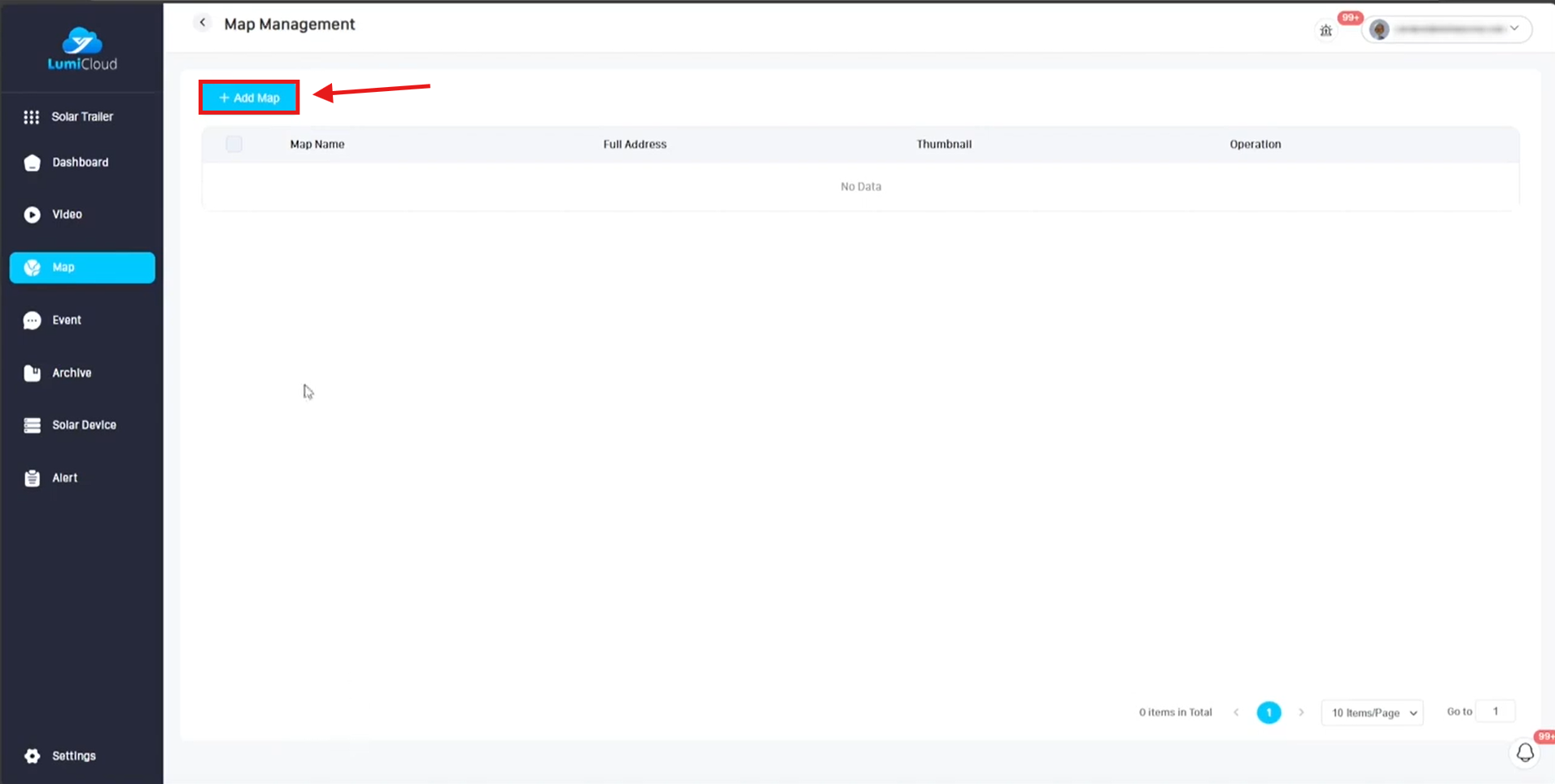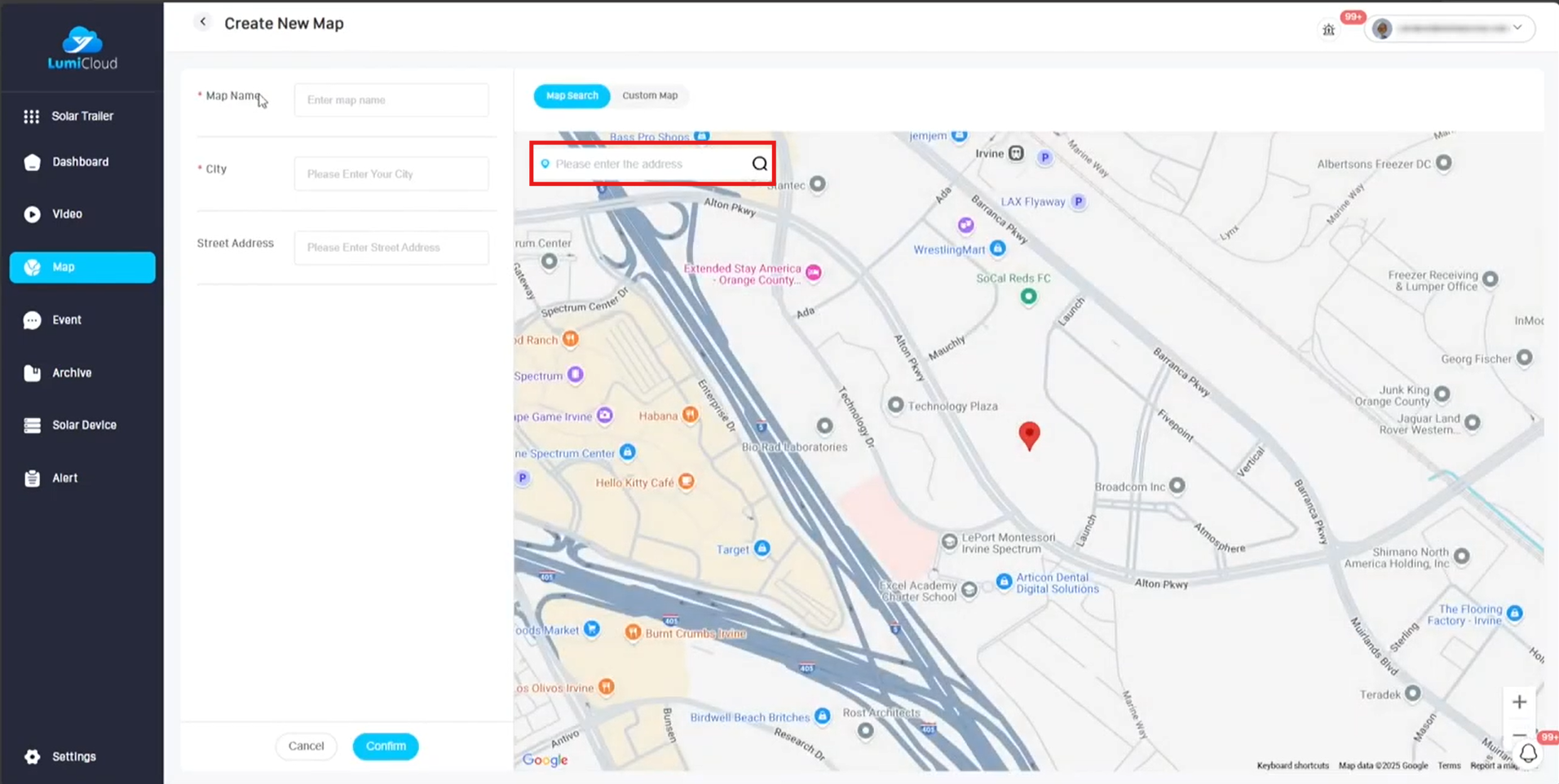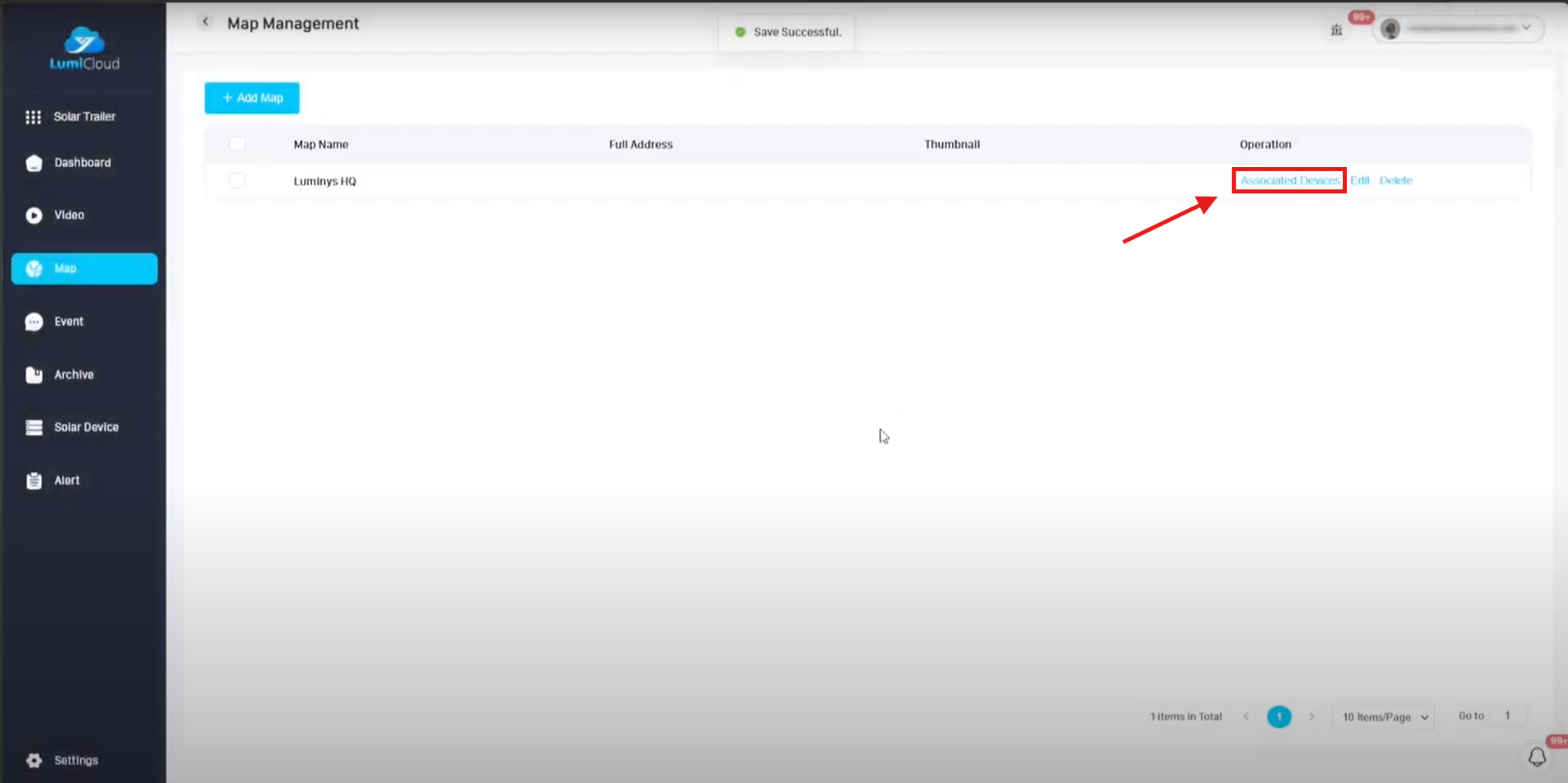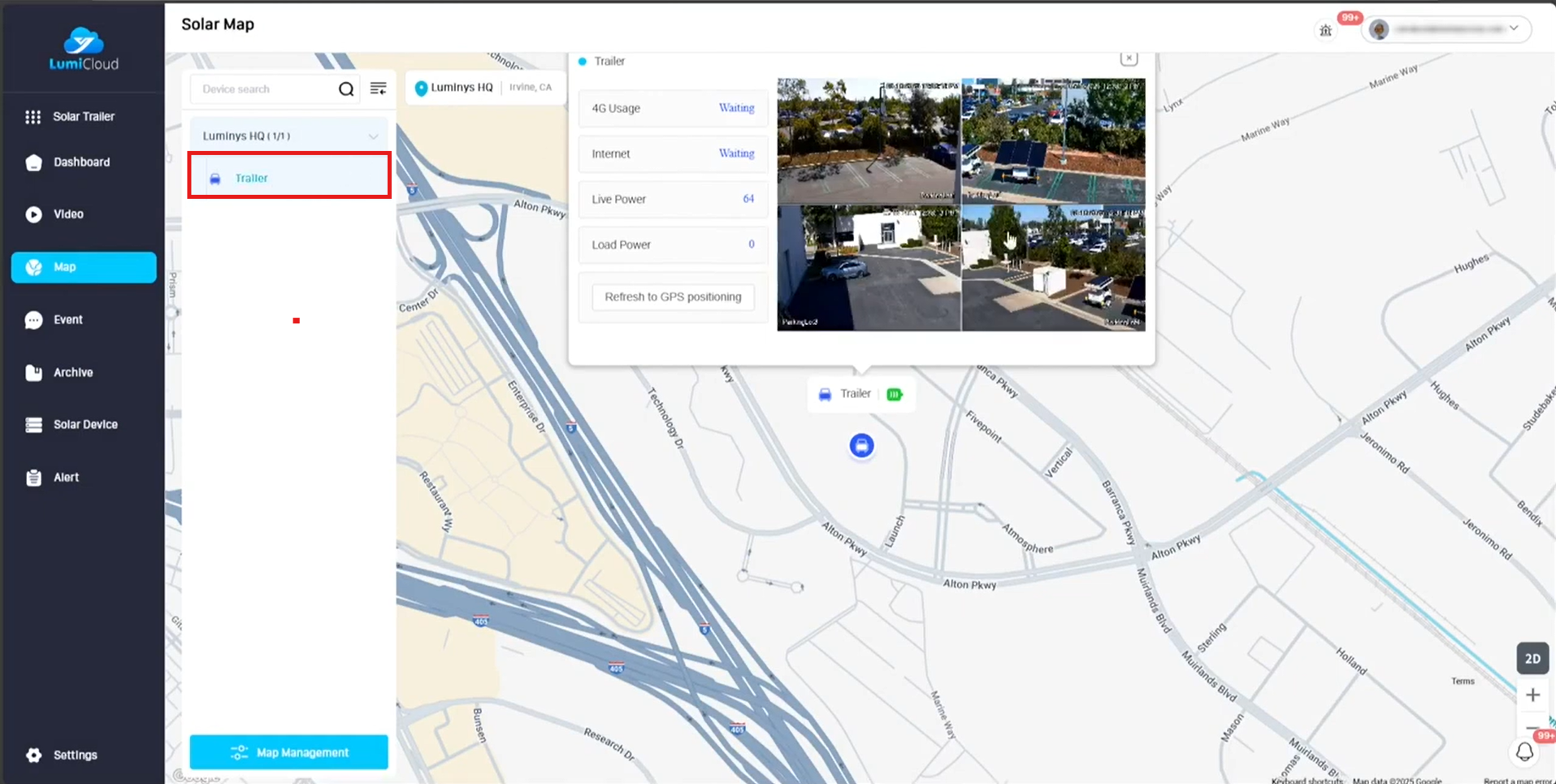LumiCloud/Mapping Feature for LumiGuardian
How to Configure and View Maps in the End User Portal
Prerequisites
- LumiCloud account
- Devices added to LumiCloud
Video Guide
Steps
1. Today we will be learning how to add, configure and view maps within the LumiCloud User portal. For this demo we will be using the LumiGuardian section. The first step would be to log into the LumiCloud User Portal and then you will want to select Map on the left side.
2. Once in the maps section, click on the Map Management option at the bottom.
3. Once in the Map Management section, you will see any existing maps you have created. To add a new map Click on the Add Map option along the top.
4. Once in the Create New Map section, you can manually navigate around the map using your mouse to drag the map, you can also type in the address in the search bar in the top left to take you to the address you want. To center the map to the address you want, you will drag the red pin to the location. Once you have found the location you want, fill out the Map Name, City as well as Street Address. You can then click confirm, you will be prompted to confirm once more and then it will save.
5. Once back in the Map Management page, you will want to add a device to the map. To do this click on the “Associated Devices” option.
6. Once in the associated devices page, you can expand your site so you can see your devices. To add your device onto your map, you will drag it onto the map to the location of choice. This will automatically save. You can then navigate back to the main map page.
7. Lastly to see your device on the map, expand the map drop down on the left so you can see your device. Then all you need to do is tap on the device and the map will automatically zoom to the device on the map. Since this is a solar trailer you can see some additional information such as your 4G usage, Internet, power information and on the trailer location itself you can also see the batter charge. As well you will see a preview of the cameras on the device. You can also update the location of the solar trailer by clicking on “Refresh to GPS positioning”. This concludes how to use the LumiCloud maps function.