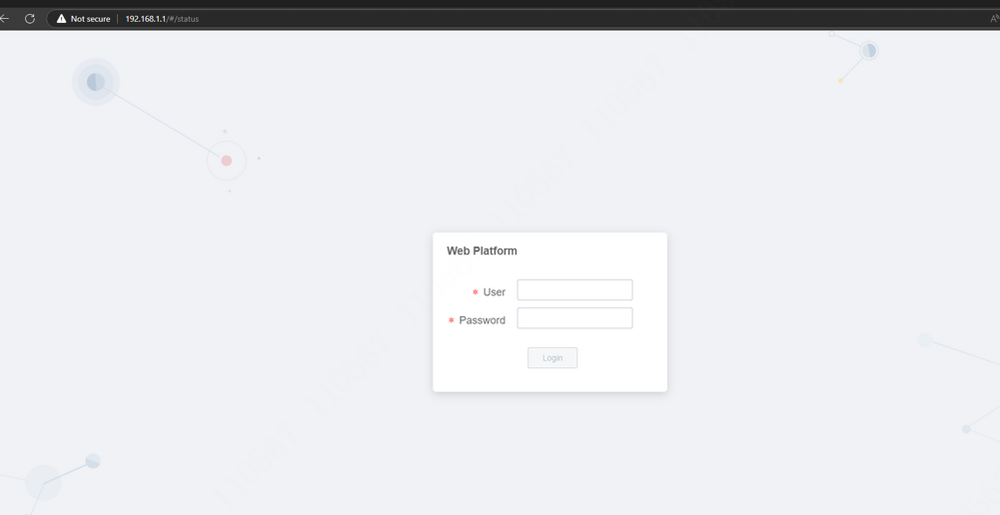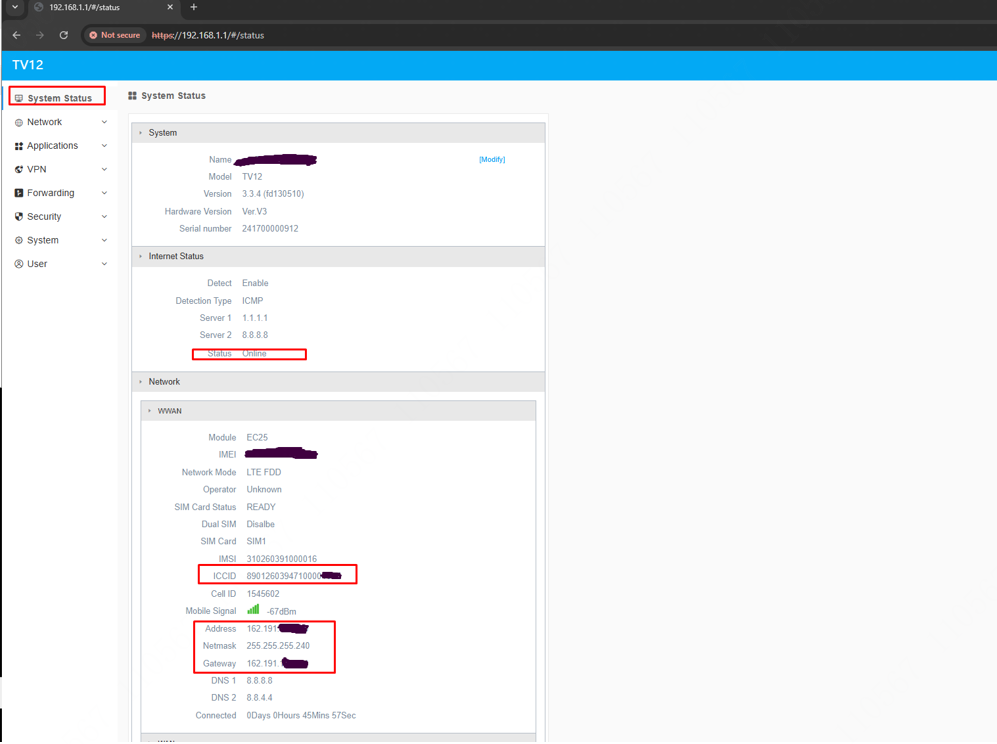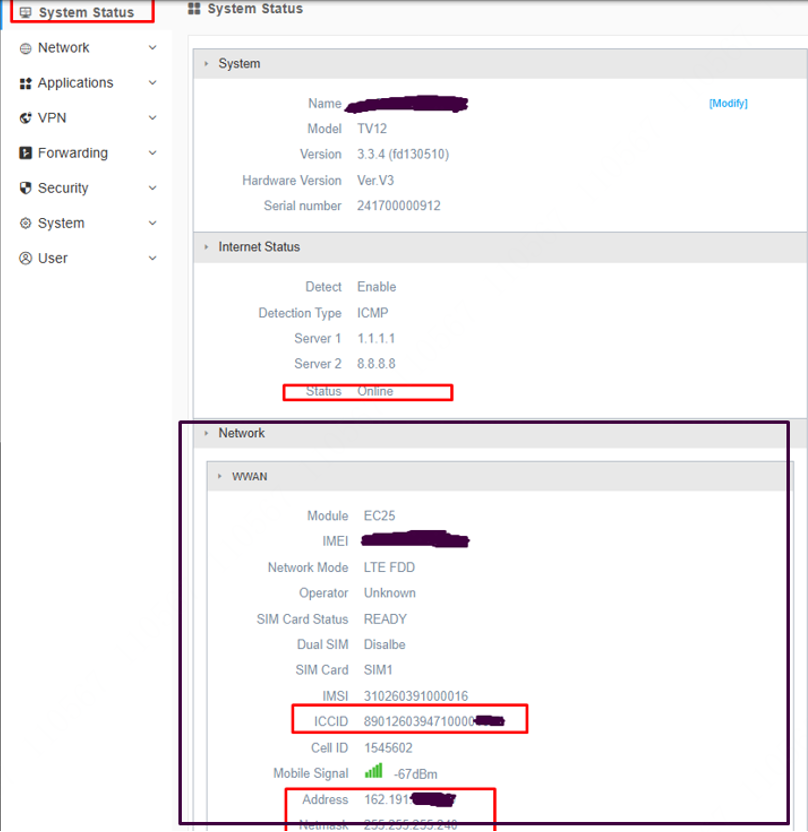LumiGuardian/Physical SIM Setup
LumiGuardian Physical SIM Setup
Description
This tutorial will go over how to setup physical SIM in LumiGuardian.
Prerequisites
- A laptop wired directly to 4G router within controller box.
Video Instructions
Coming Soon
Step by Step Instructions
1. Ensure the 4G router is powered on. Use an available port on the 4G router to establish a direct connection to a computer's Ethernet port. Configure the Ethernet adapter with a static IP in the 192.168.1.x range, such as 192.168.1.10.
After completing these steps, enter the router's IP address: 192.168.1.1. The default login credentials are typically admin/admin.
2. After logging in, insert the SIM card into the 4G router and reboot the device. The Reboot button is located in the top right corner.
3. After rebooting the 4G router, wait 3–5 minutes before logging back in using the IP address. If the SIM card connects automatically, the System Status → Internet Status section will display "Online." Additionally, the WWAN section will show the SIM card’s IP address and gateway.
4. If the connection is unsuccessful, the WWAN section will display "Disconnected," with no IP or gateway information listed. To resolve this, navigate to Network → WWAN → SIM Card1 Config, enter the SIM card’s APN information, and click "OK" to apply the settings.
APN Suggestions:
- T-Mobile: fast-tmobile.com
- AT&T: BROADBAND
- Verizon: VZWINTERNET