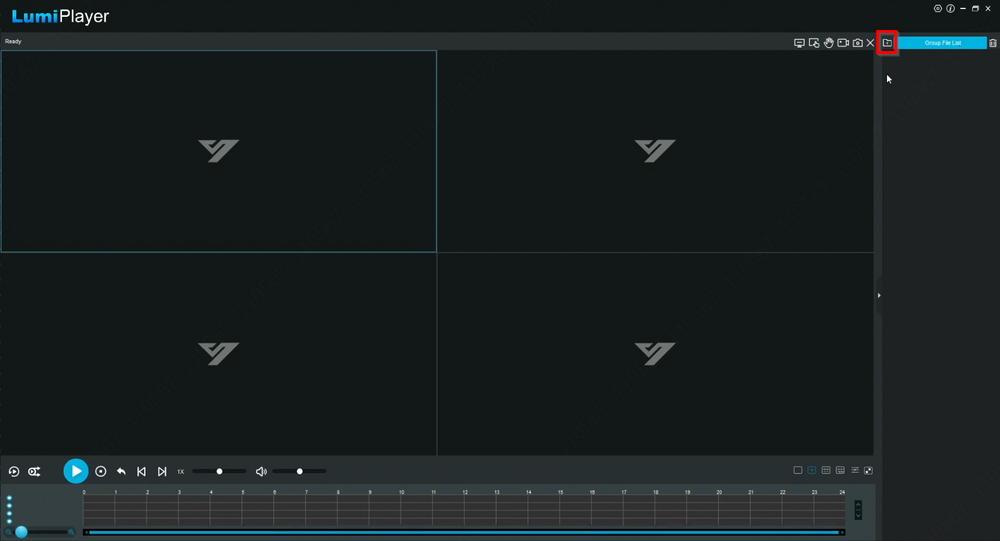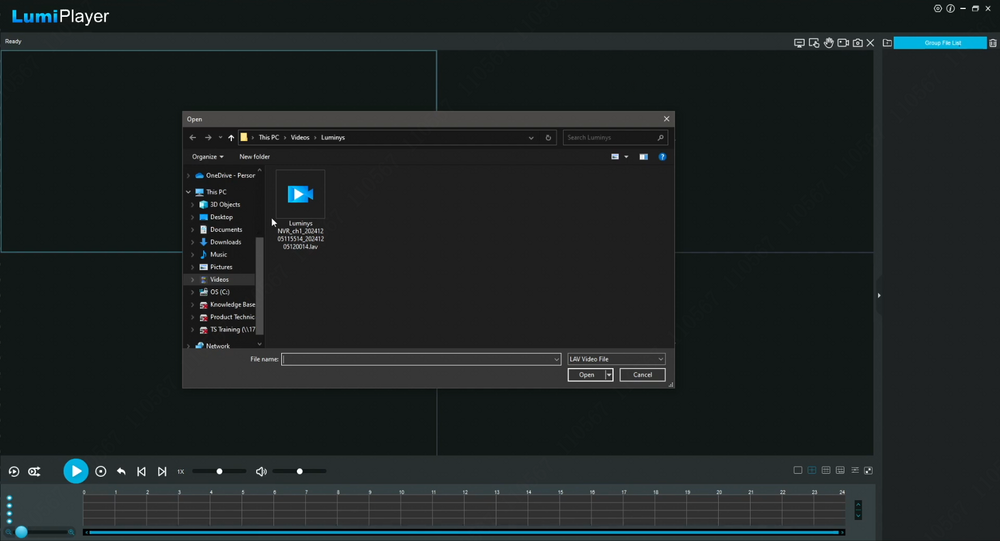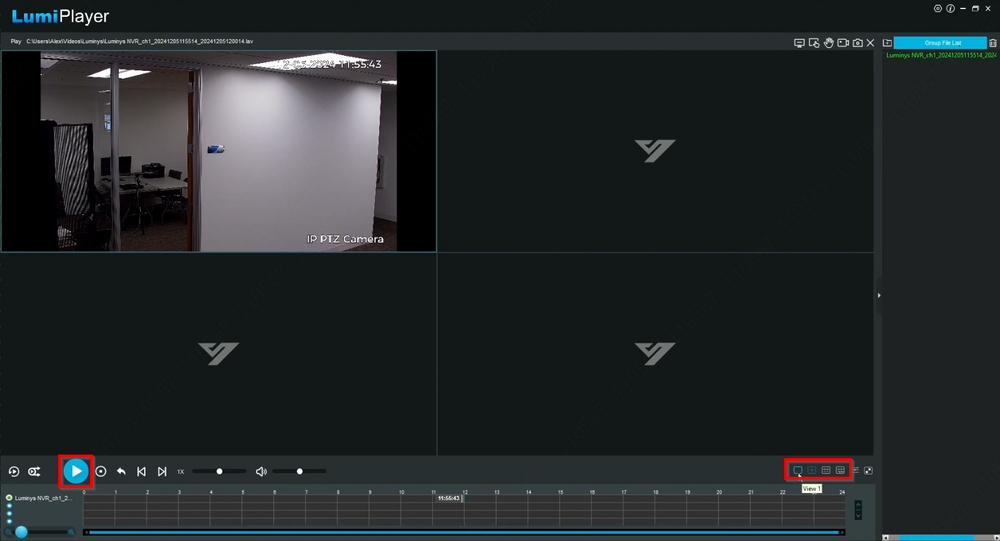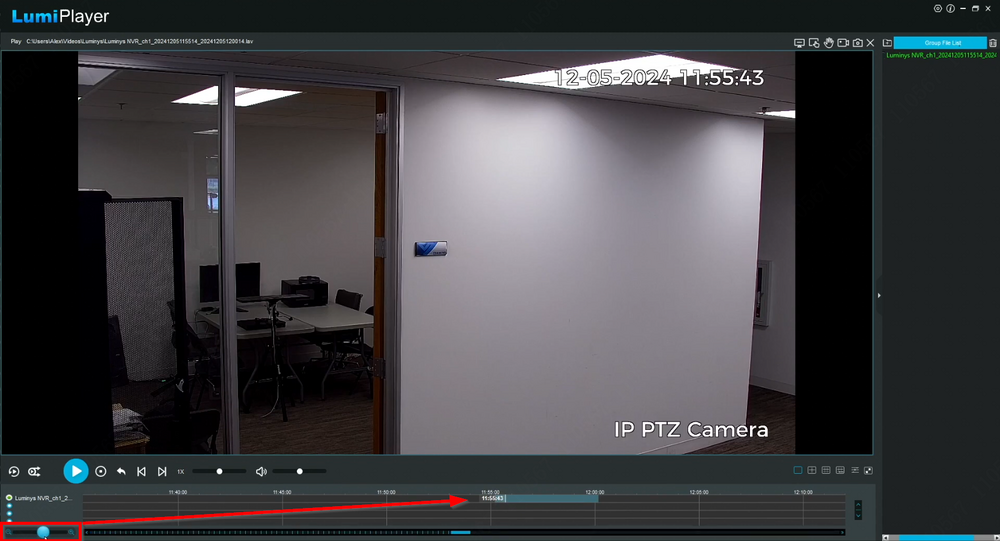LumiPlayer/How to Playback in LumiPlayer
From Luminys WIKI
Adding Devices to LumiPlayer
Description
This tutorial will go over how to view playback in LumiPlayer.
Prerequisites
- LumiViewer application installed on the computer.
Video Instructions
Step by Step Instructions
1. Launch the LumiPlayer software and click the folder icon to open a pop-up window for browsing saved videos on the computer for playback.
2. Locate the saved video and select "Open" to load it into LumiPlayer.
3. Once the video is loaded, use the blue play button to start playback. Grid layouts can be adjusted by selecting a preferred option in the bottom-right corner.
4. To resize the timeline bar, drag and hold the blue circle button in the bottom-left corner.
5. The following options are available during playback:
- Repeat Once: Replays the video after it finishes.
- Synchronous Play: Synchronizes multiple videos playing simultaneously.
- Reverse Playback: Plays the video in reverse.
- Volume: Adjusts the volume level or mutes the audio by clicking the volume icon.