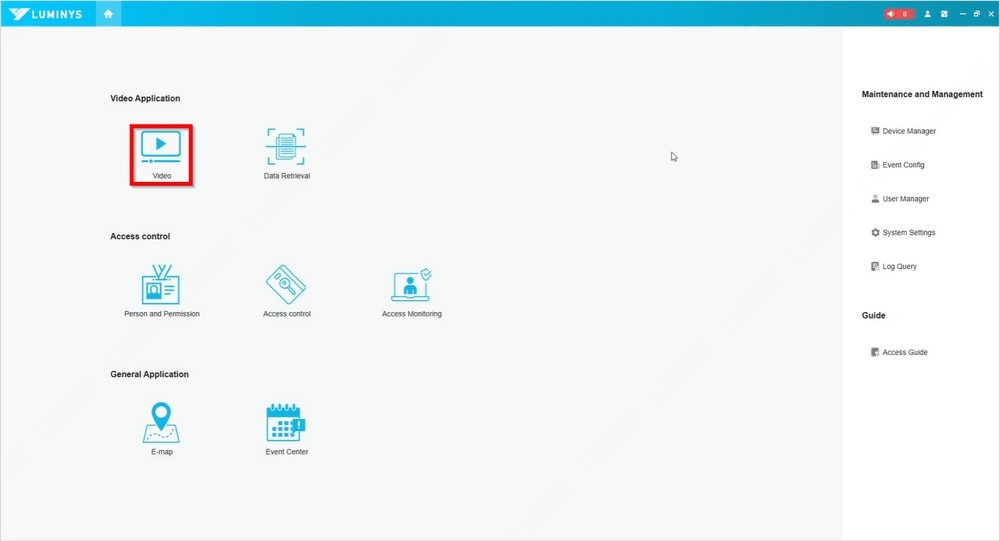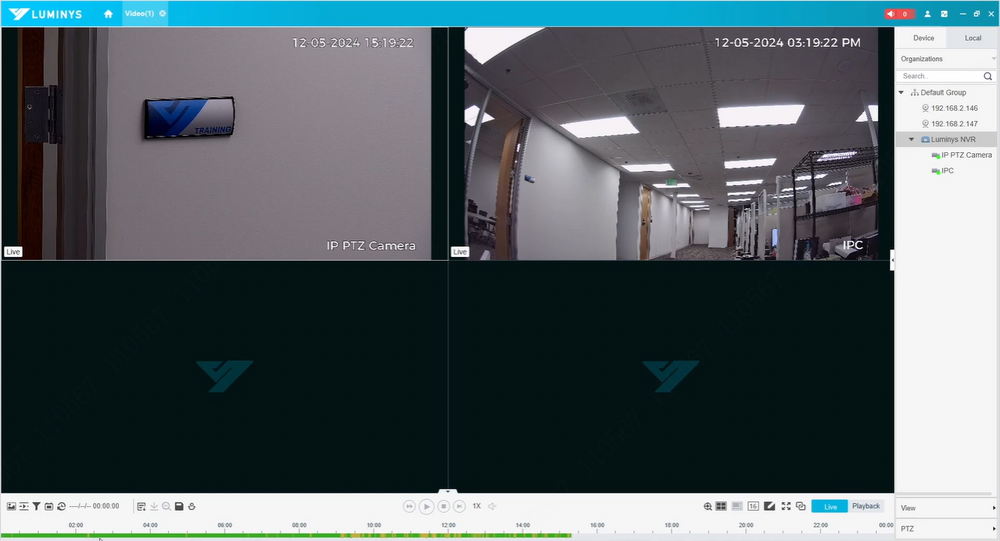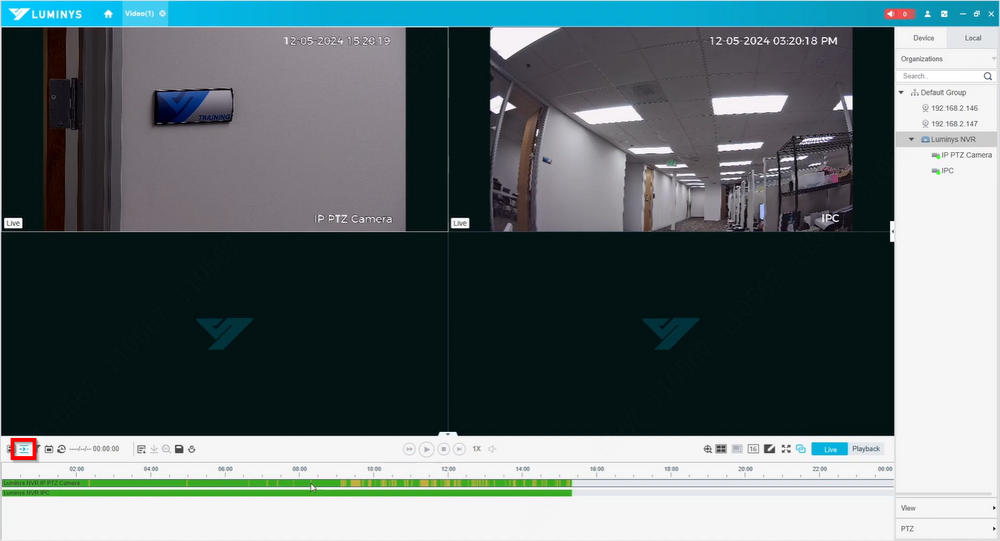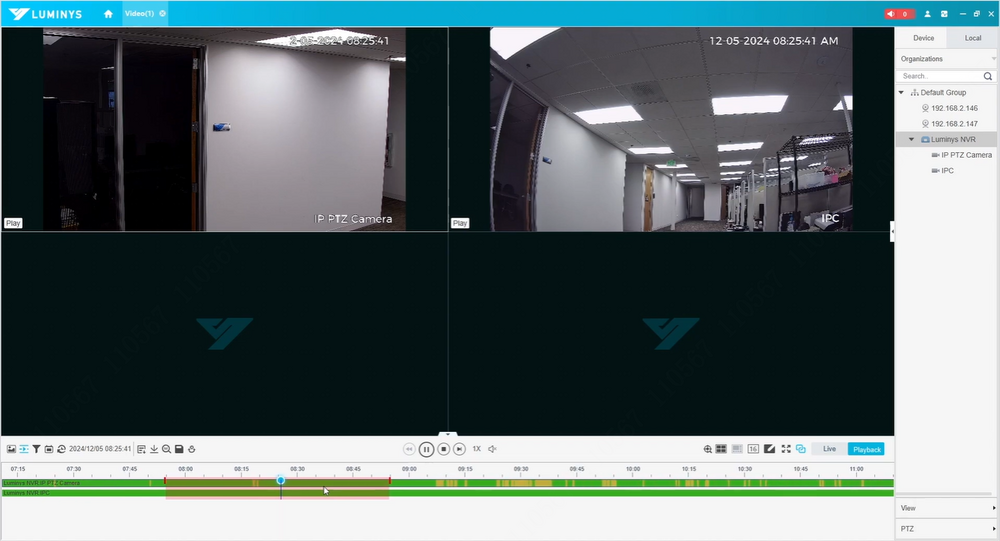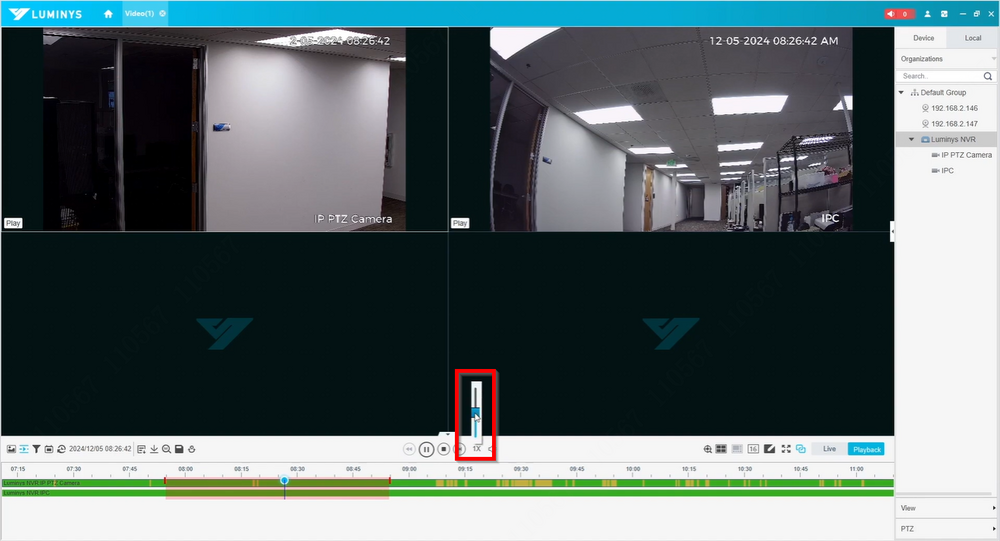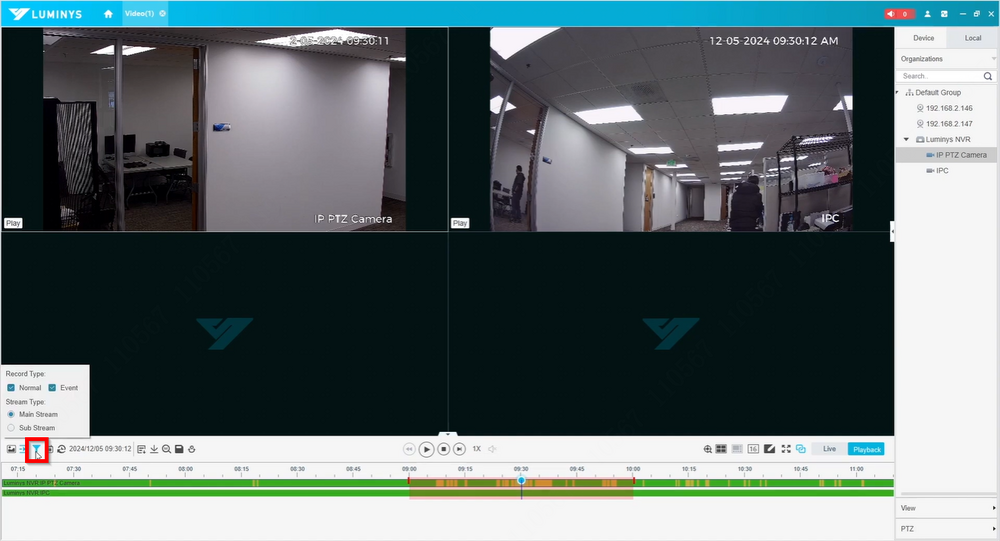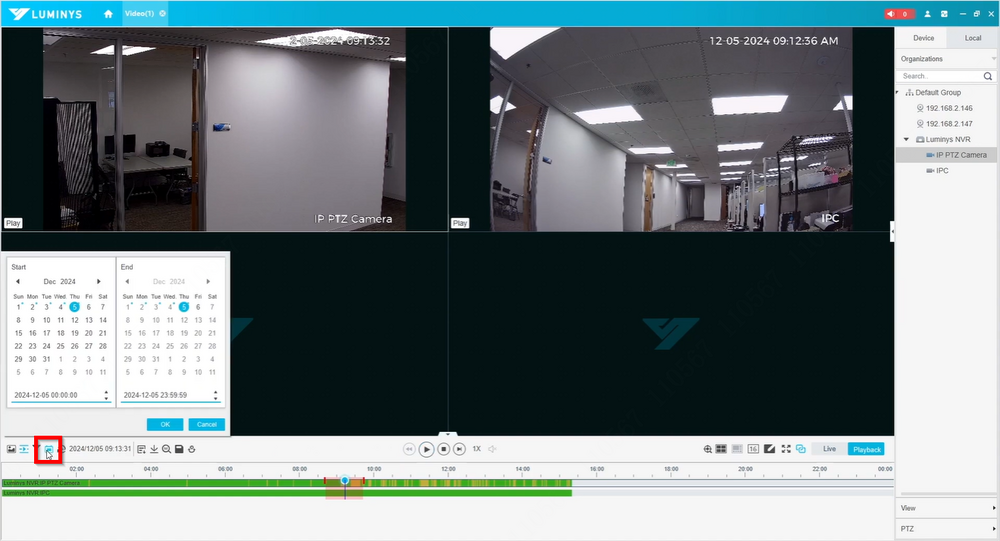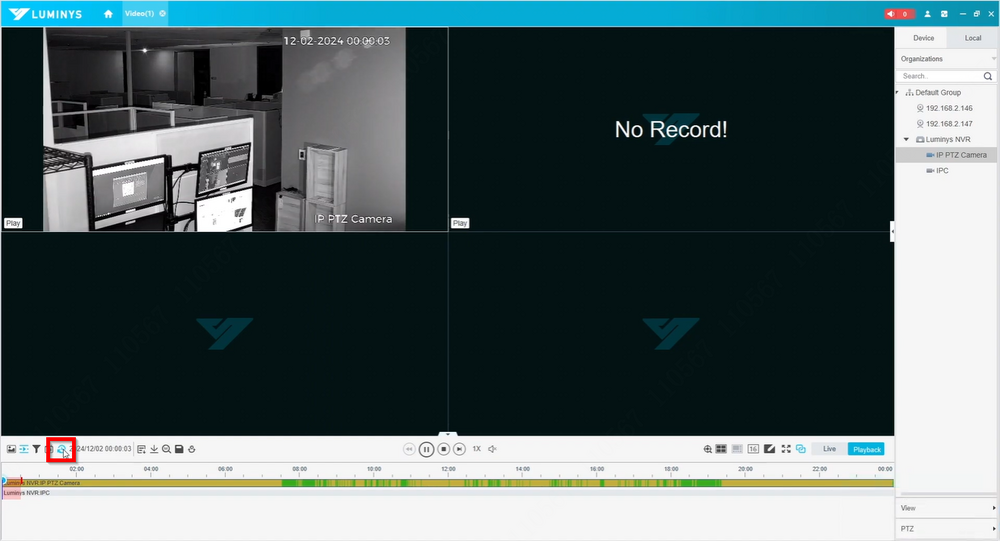LumiViewer PC/How to Playback in LumiViewer
Adding Devices to LumiViewer
Description
This tutorial will go over how to playback in LumiViewer PC version.
Prerequisites
- LumiViewer application installed on the computer.
Video Instructions
Step by Step Instructions
1. Click “Video” to initiate playback.
2. Double-click a device to expand the playback view or select a specific camera for playback.
3. Click the play icon with three horizontal lines to display the timeline for each camera.
4. Select a specific time to start playback, and use the mouse scroll to zoom in or out on the timeline.
5. Adjust playback speed as needed, with a maximum speed of eight times for playback.
6. Use the funnel icon to filter stream types or toggle between general and event recordings.
7. Expand the date selection by clicking the calendar icon. Dates with a blue dot indicate available recordings for that day.
8. Click the clock icon to start playback from the beginning of the selected date or the current date if no date is selected.