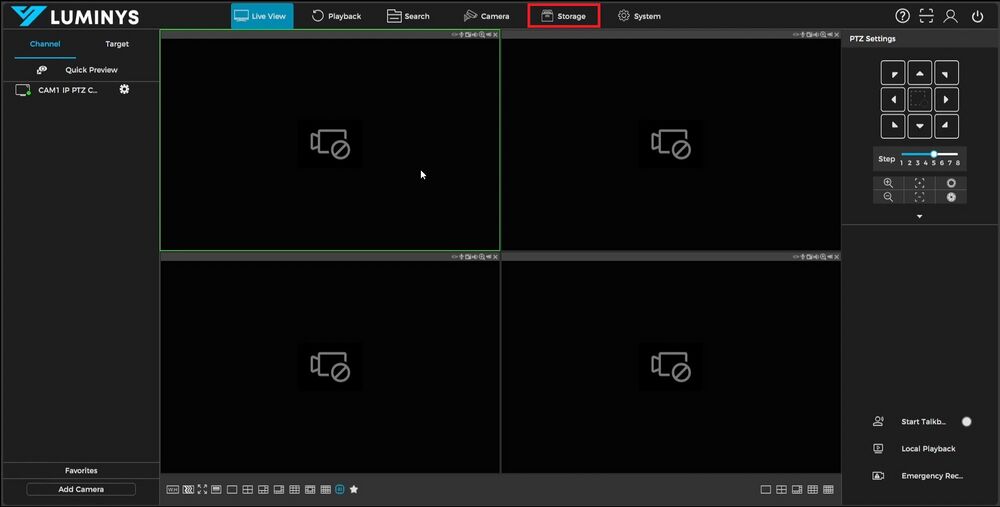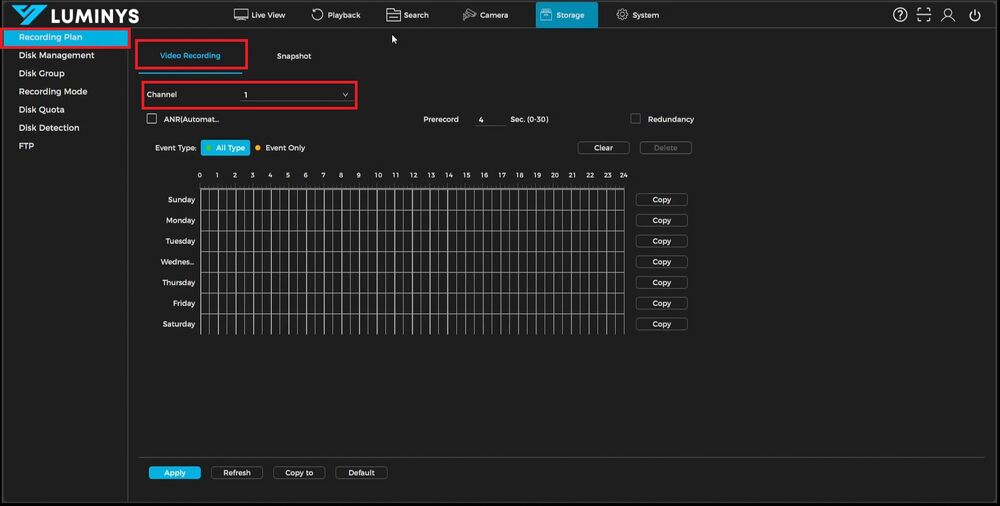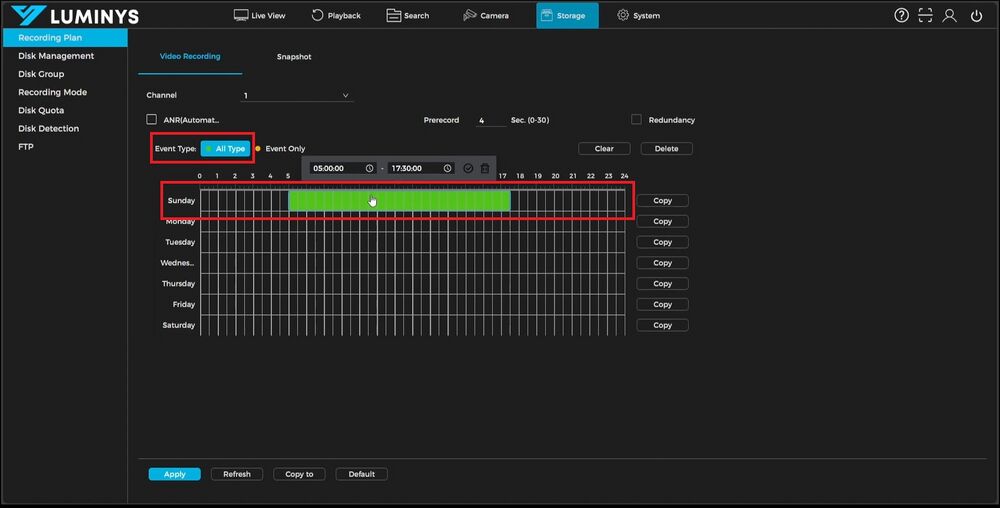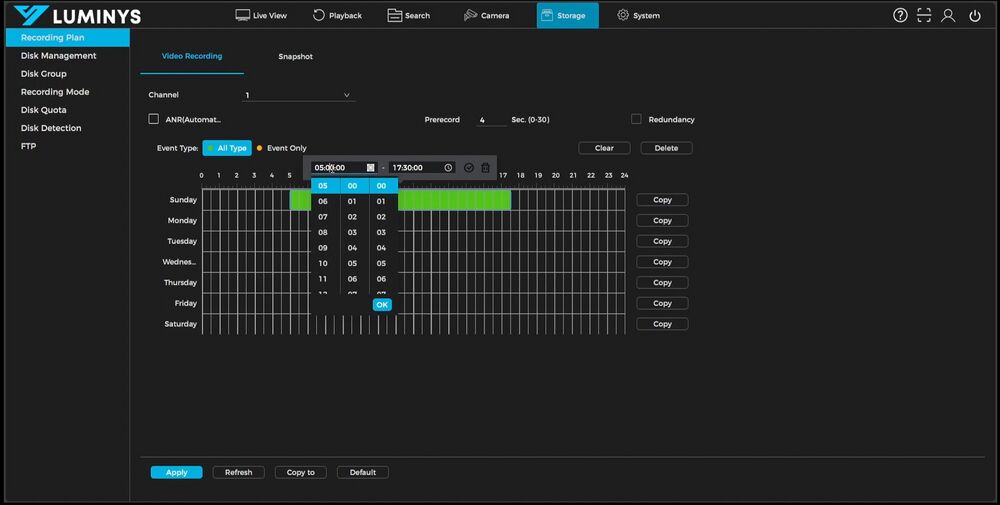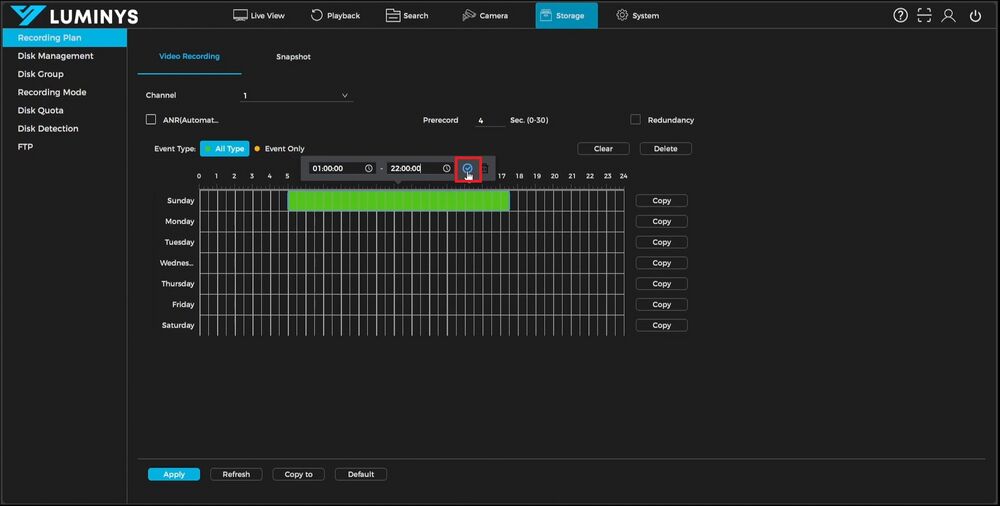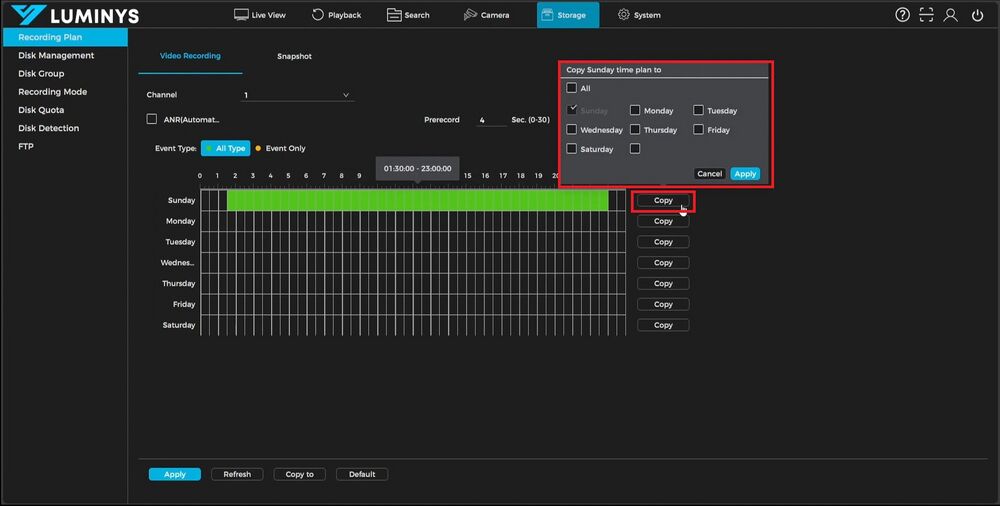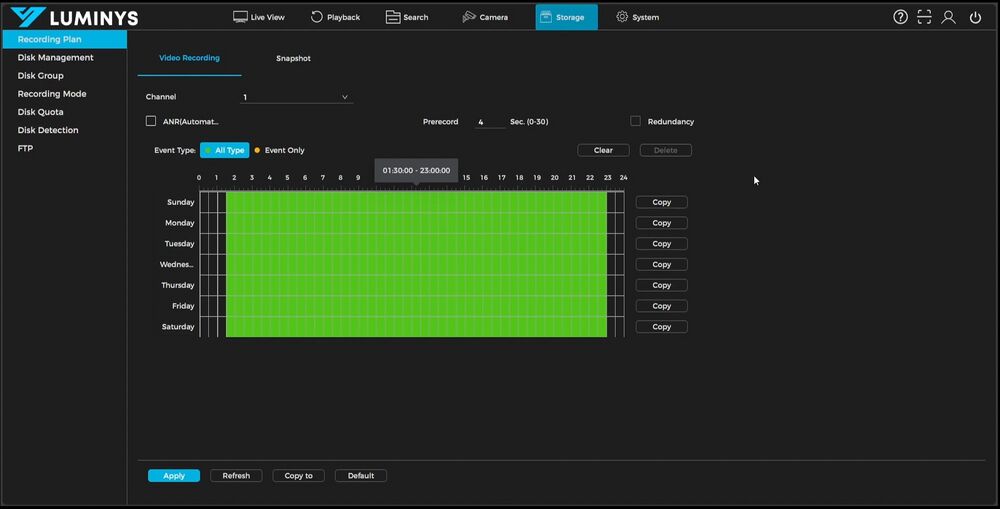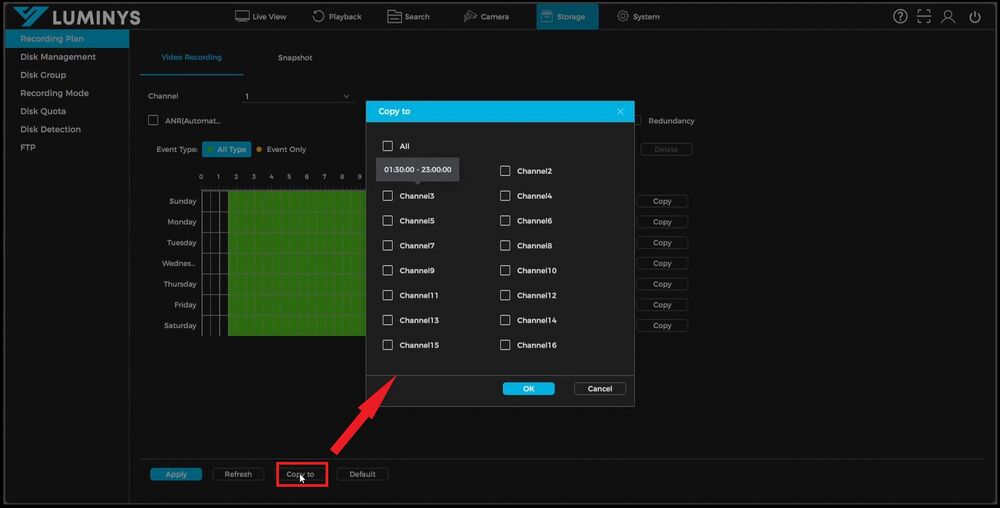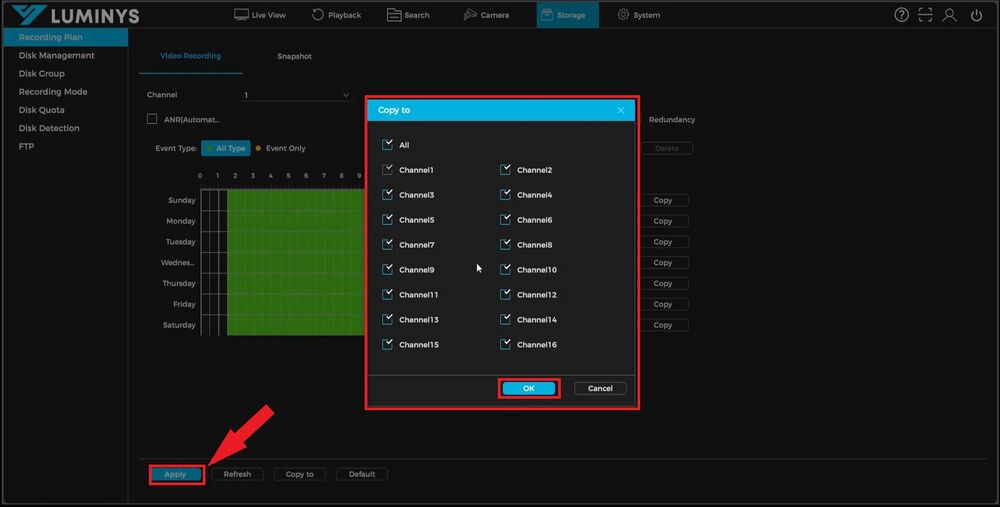NVR/NVR General Recording Setup: Difference between revisions
Techsupport (talk | contribs) No edit summary |
Techsupport (talk | contribs) |
||
| Line 10: | Line 10: | ||
===Video Instructions=== | ===Video Instructions=== | ||
< | <youtube>https://www.youtube.com/watch?v=axZO9ARqEOo</youtube> | ||
===Step by Step Instructions=== | ===Step by Step Instructions=== | ||
Latest revision as of 12:12, 2 December 2024
NVR General Recording Setup
Description
This tutorial provides instructions for setting up recording on an NVR using the web GUI.
Prerequisites
- Access NVR's webGUI
Video Instructions
Step by Step Instructions
1. Begin by navigating to the storage section in the NVR.
2. Access the recording plan page within the storage section. Select the video recording tab and choose the desired channel to configure the schedule.
3. After selecting the channel, choose the event type for the recording setup. For continuous recording, use the "All Type" option. Use the mouse to draw the desired recording times on the schedule. To specify exact times, click on a green section, adjust the time settings in the pop-up box, and confirm by clicking the checkmark to save the configuration.
4. Use the copy button next to the day to replicate the schedule for selected days of the week.
5. To apply the schedules to other cameras, use the "Copy To" function. Select the desired cameras from the list that appears after clicking the button, then confirm by clicking OK. Ensure all changes are saved by selecting "Apply" at the bottom. This completes the setup process for a recording schedule.