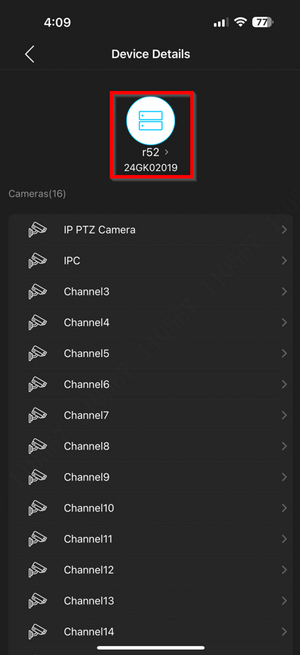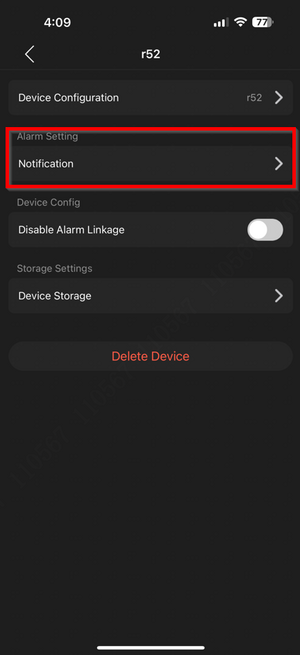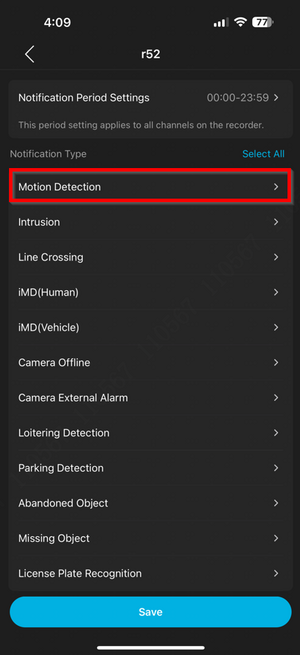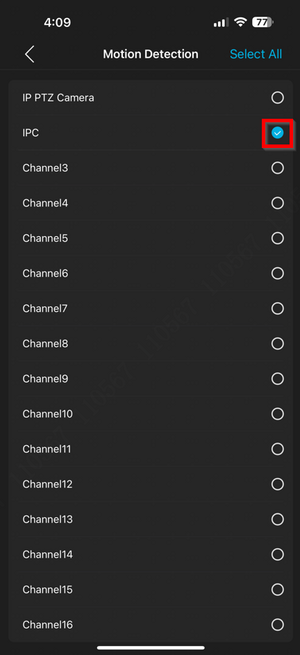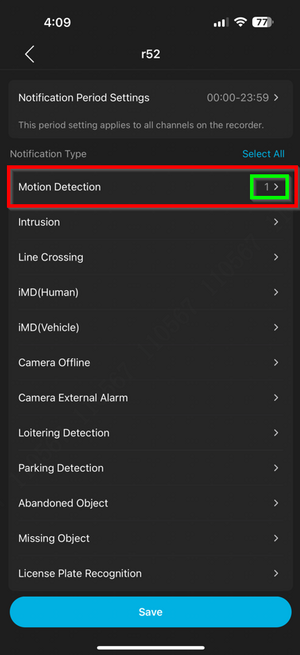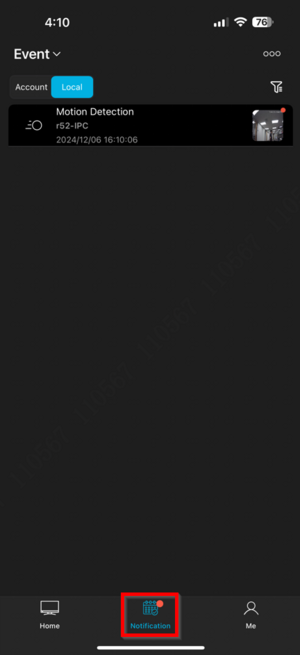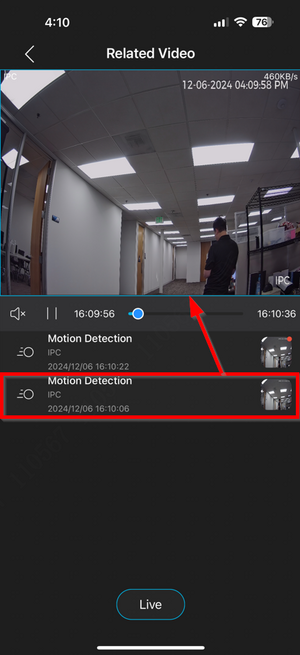LumiViewer Mobile App/How to Set Event Notifications in LumiViewer
How to Set Event Notifications in LumiViewer
Description
This tutorial will go over how to set event notifications in LumiViewer.
Prerequisites
- Devices already added in LumiViewer.
Video Instructions
Coming soon
Step by Step Instructions
1. Go to the "Home" page and select the gear icon next to the device.
2. Select the device at the top again to access the device configuration settings.
3. Select “Notification” to configure event notifications.
4. In this example, “Motion Detection” is being used.
5. Choose the desired cameras for the specified event notifications.
6. After selecting the desired cameras, return to the previous screen. The “Motion Detection” or the chosen event notification will display the number of selected cameras.
7. When the event is triggered, a red dot will appear on “Notification.” Select “Notification” to view the event, which will display a small thumbnail on the right. Tap anywhere within the event to view the playback.
8. Playback of the event will start, with the option to select another event below if a new trigger occurs.